ISREF Function in Excel: Explained
In this article, you will learn how to use the ISREF formula in Excel.
What does the ISREF formula do in Excel?
The ISREF function is an Excel function that checks whether a given reference is valid or refers to a valid cell or range in a worksheet. It returns a logical value (TRUE or FALSE) based on the validity of the reference provided.
What are some uses of the ISREF function in Excel?
The ISREF function can be used in various scenarios, such as:
- Data validation: You can use ISREF in combination with other functions to validate whether a cell reference or range entered by a user is valid.
- Conditional formatting: ISREF can be used within conditional formatting rules to apply formatting to cells that contain valid references or to identify cells with invalid references.
- Data analysis: ISREF can be utilized in complex formulas or custom functions to check the validity of references before performing calculations or operations.
How to use the ISREF function in Excel?
The syntax for the ISREF function is as follows:
The value argument is the reference you want to check.
Here's an example of using the ISREF function:
Suppose cell A1 contains the formula =SUM(B2:B5). To check if the reference in A1 is valid, you can use the ISREF function in another cell, like this:
If A1 contains a valid reference, the ISREF function will return TRUE. If A1 contains an invalid reference or a formula that does not refer to a cell or range, the ISREF function will return FALSE.
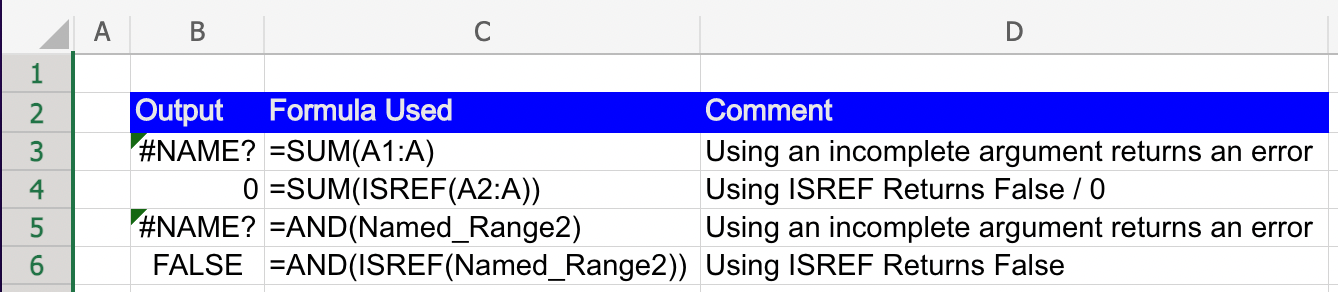
By utilizing the ISREF function, you can verify the validity of references in your formulas and ensure accurate calculations and data analysis in Excel.



