IFNA Function in Excel: Explained
In this article, you will learn how to use the IFNA formula in Excel.
What does the IFNA formula do in Excel?
The IFNA function in Excel is a logical function that tests whether a cell contains the #N/A error value, and returns a specified value if it does. If the cell does not contain #N/A, the function returns the value in the cell. The IFNA function can be a useful tool for handling errors in your formulas as it allows you to replace specific error values with a custom message or value, and can help you analyze and manipulate data more efficiently.
What are some uses of the IFNA formula in Excel?
The IFNA formula in Excel is used to check for the presence of a specific type of error value in a cell, and return a specified value if the error value is found. The formula is commonly used in a variety of situations, such as:
- Dealing with #N/A errors: The IFNA formula is often used to replace #N/A error values with a more meaningful value. For example, if a lookup function cannot find a specific value in a table, it returns a #N/A error. By using the IFNA formula, you can replace the #N/A error with a value that indicates that the value was not found.
- Providing default values: The IFNA formula can be used to provide default values for cells that may be blank or contain errors. For example, if you are calculating a commission based on sales figures, you can use the IFNA formula to replace any blank or error values with a default value of 0.
How to use the IFNA function in Excel?
The syntax of the IFNA formula in Excel is as follows:
where "value" is the cell or formula you want to test, and "value_if_na" is the value you want to return if the cell contains #N/A.
Sample use case for the IFNA formula in Excel
Suppose you are an accountant and you have a spreadsheet with data on the profits of different products for a company. You want to calculate the average profit, but some cells have errors or are blank. You can use the IFNA formula to replace the errors or blank cells with a value of 0 and calculate the average profit.
Here's an example of how you can use the IFNA formula to calculate the average profit:
- Create a table with two columns: Product ID and Profit.
- Add the ID’s of the products to the Product ID column and the corresponding profit amounts to the Profit column.
- Use the IFNA formula to replace the errors or blank cells with a value of 0. Here's an example formula for the profit originally present in column C:
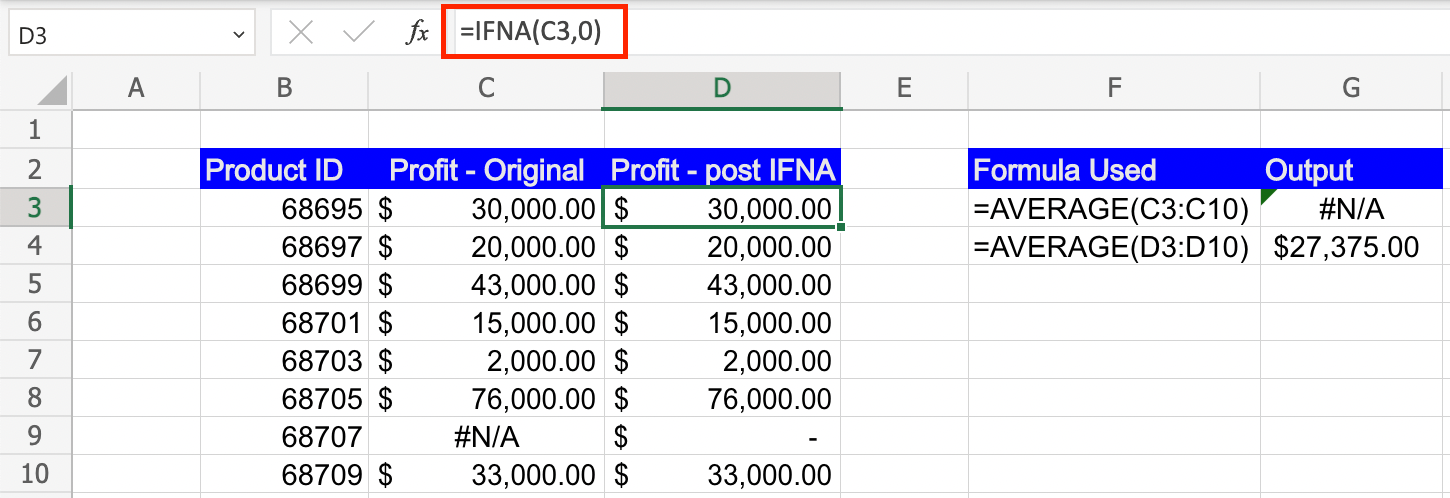
Overall, the IFNA function in Excel provides a way to handle missing or erroneous data and ensure that your analysis is accurate and reliable. It helps you make informed business decisions based on your data, even when some cells contain errors or are missing data



