How to Insert Columns in Excel (2 Easy Step-By-Step Methods)
In this article, you will learn two simple ways to add columns in Excel workbooks.
Method 1: Adding a column in Excel using the ‘Insert’ function
Step 1: Select the column (to the left of which you wish to add a new column)
Step 2: Right-click on the column header and select ‘Insert’
A column will be inserted to the left of the column selected in step 1.
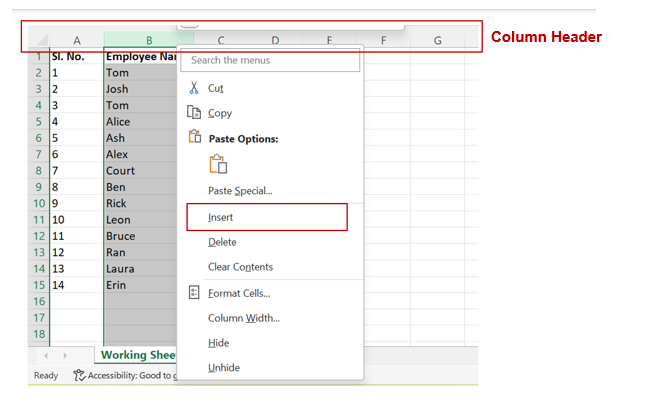
Method 2: Adding a column in Excel using Keyboard Shortcuts
Step 1: Select the column (to the left of which you wish to add a new column)
Step 2: Using the keyboard, press and hold the “CTRL” ("Command" if using a Mac), “SHIFT” and “+ ” keys
A column will be inserted to the left of the column selected in step 1.
How do I quickly insert multiple columns in Excel?
Method 1: Adding multiple columns in Excel using the ‘Insert’ function
Step 1: The number of columns selected should be equal to the number of columns to be added to the left
For example: To add three columns to the left of column B, select columns B, C and D.
Step 2: Right-click on the column header and select ‘Insert’
Method 2: Adding multiple columns in Excel using Keyboard Shortcuts
Step 1: Select the column (to the left of which you wish to add new columns)
Step 2: Press and hold “CTRL” ("Command" if using a Mac) and “SHIFT” keys and repeat pressing “+ ” key as many times as the number of columns to be added
For example: To add three columns to the left of column B, select column B and press and hold the “CTRL” ("Command" if using a Mac), “SHIFT” and “+" "+" "+ ” keys.
Analyze your live financial data in a snap in Google Sheets
Are you learning this formula to visualize financial data, build a financial model, or conduct financial analysis? In that case, LiveFlow may help you automate manual workflows, update numbers in real-time, and save time. You can access various financial templates on our website, from the simple Income Statement to Multi-Currency Consolidated Financial Statement. Are you interested in this product but are an Excel user? That’s not a problem at all. You can connect Google Sheets to Excel quickly.
To learn more about LiveFlow, book a demo.

You can learn about other Excel and Google Sheets formulas and tips that are not mentioned here on this page: LiveFlow‘s How to Guides

