YEAR Function in Excel: Explained
In this article, you will learn how to use the YEAR Function in Excel.
What is the YEAR function in Excel?
The YEAR function in Excel is a date and time function that allows you to extract the year from a given date. The function takes a date as its argument and returns the year as a four-digit number.
When is the YEAR function beneficial in Excel?
This YEAR function can be useful in a variety of situations, such as
- Performing calculations or summarizing: This function is useful when you need to perform calculations based on the year, sort, or filter data by year, or extract the year from a date in a cell to use in another formula.
- Financial Reporting: When creating financial reports, you may need to calculate the depreciation expense or other financial metrics on an annual basis. The YEAR function can be used to extract the year from a date, which can be used in these calculations.
How to use the YEAR function in Excel
Syntax:
where input is the date from which you want to extract the year. See below for how the formula is used:
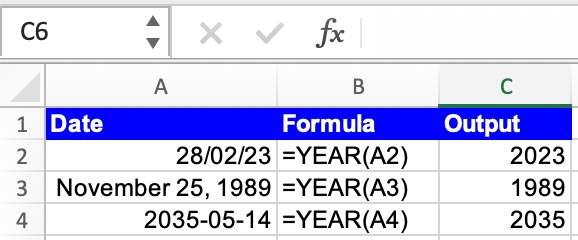
Analyze your live financial data in a snap in Google Sheets
Are you learning this formula to visualize financial data, build a financial model, or conduct financial analysis? In that case, LiveFlow may help you automate manual workflows, update numbers in real-time, and save time. You can access various financial templates on our website, from the simple Income Statement to Multi-Currency Consolidated Financial Statement. Are you interested in this product but are an Excel user? That’s not a problem at all. You can connect Google Sheets to Excel quickly.
To learn more about LiveFlow, book a demo.

You can learn about other Excel and Google Sheets formulas and tips that are not mentioned here on this page: LiveFlow‘s How to Guides



