DATEVALUE Function in Excel: Explained
In this article you will learn about the DATEVALUE formula in Excel and its applications in real life.
What does the DATEVALUE formula in Excel do?
The DATEVALUE function in Excel converts a date represented as text into a serial number that Excel recognizes as a date. This function is useful when you have dates stored as text that you want to use in calculations or when you want to convert dates entered in a non-standard format into a format that Excel can recognize.
What are some uses of the DATEVALUE function in Excel?
The DATEVALUE formula in Excel has many uses, including:
- Converting text dates to date serial numbers: If you have a column of dates stored as text or in a non-standard format (e.g., "dd-mmm-yy"), you can use DATEVALUE to convert them to date serial numbers which Excel can recognize. This will allow you to use it in calculations or charting.
- Combining date and time data: If you have separate columns for date and time data, you can use DATEVALUE to convert the date data to serial numbers, and then use the TIMEVALUE function to convert the time data to serial numbers. You can then add the two serial numbers together to get a serial number representing the combined date and time.
- Extracting date components: You can also use DATEVALUE in conjunction with other functions, such as MONTH, DAY, and YEAR, to extract specific components of a date. For example, the formula =MONTH(DATEVALUE("1/1/2022")) would return the value 1, which represents the month of January.
Overall, the DATEVALUE function is a useful tool for working with dates in Excel, particularly when dealing with text or non-standard date formats.
How to use the DATEVALUE formula?
Please see below for the syntax of the DATEVALUE formula:
<pre><code>=DATEVALUE(date_text)</code></pre>
date_text is the text representation of the date that you want to convert to a date serial number. The date_text argument must be enclosed in quotation marks, and it must be in a format that Excel recognizes as a date such as "mm/dd/yyyy" or "dd-mmm-yyyy".
Note: If the year portion of the date_text argument is omitted, the DATEVALUE function uses the current year from your computer's built-in clock. Time information in the date_text argument is ignored.
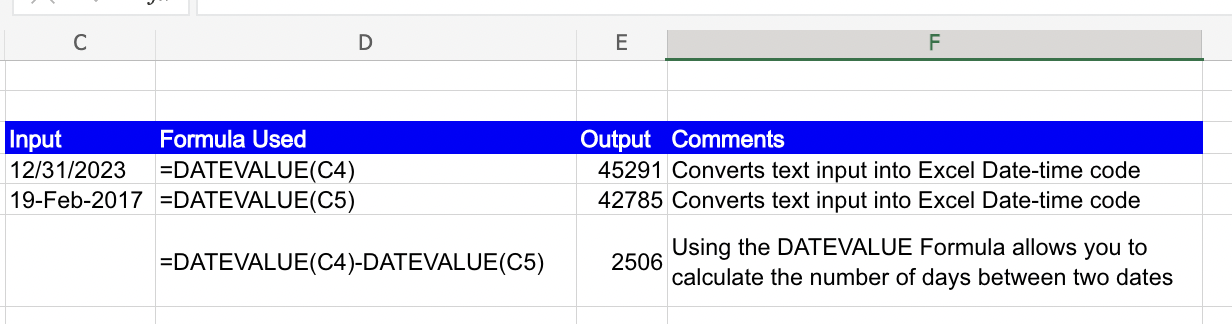
Analyze your live financial data in a snap in Google Sheets
Are you learning this formula to visualize financial data, build a financial model, or conduct financial analysis? In that case, LiveFlow may help you automate manual workflows, update numbers in real-time, and save time. You can access various financial templates on our website, from the simple Income Statement to Multi-Currency Consolidated Financial Statement. Are you interested in this product but are an Excel user? That’s not a problem at all. You can connect Google Sheets to Excel quickly.
To learn more about LiveFlow, book a demo.

You can learn about other Excel and Google Sheets formulas and tips that are not mentioned here on this page: LiveFlow‘s How to Guides



