How to Split Texts into Columns in Google Sheets
In this article, you will learn how to separate texts into columns in Google Sheets.
How to split texts horizontally in Google Sheets
- When you paste texts you want to separate, left-click the board icon popping up around the bottom right corner of the range the texts are pasted.
- Choose “Split text to columns”.
- Select the proper separator from a pull-down list → Left-click or choose “Custom” → input a custom separator → press the “Enter” key.
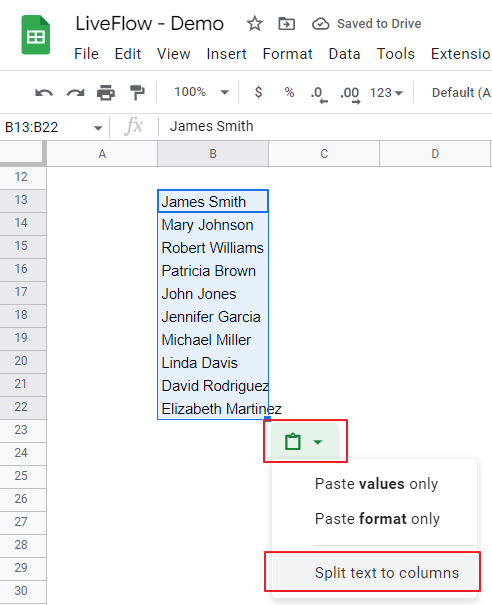
In a separator menu, you can see “Detect automatically”*, “Comma”, “Semicolon”, “Period”, and “Space” as default settings. Note that “Detect automatically” only works when the texts contain common regularity (e.g., each text begins with the same number of letters and space) and that a chosen separator doesn’t appear in each split text.
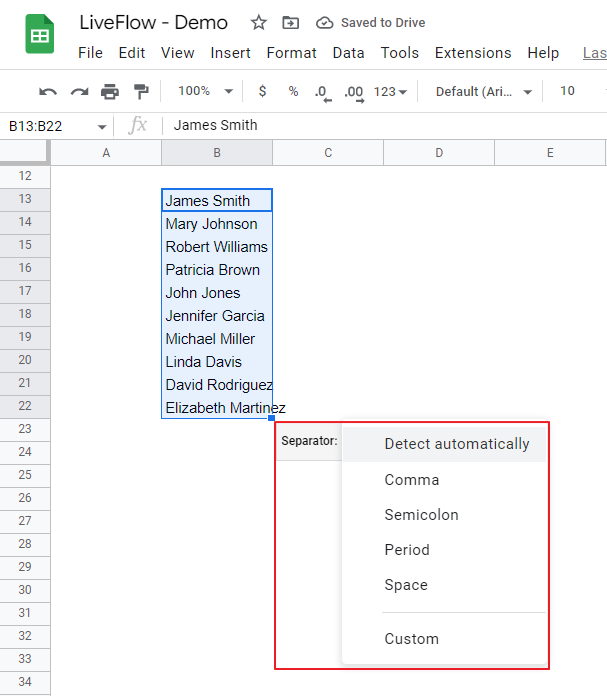
How to split existing texts in Google Sheets
- Select the text you want to separate.
- Navigate to the “Data” tab → “Split text into columns”.
- Select the proper separator from a pull-down list → Left-click or choose “Custom” → input a custom separator → press the “Enter” key.
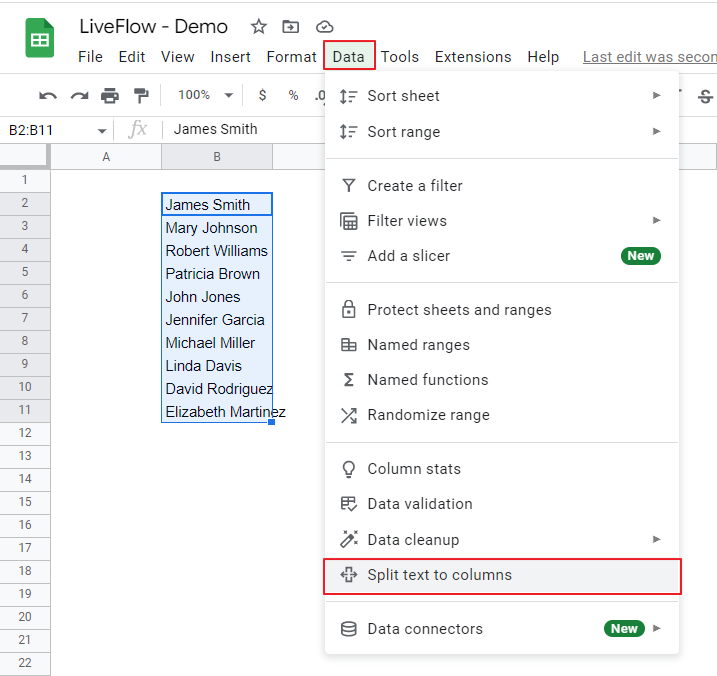
How do I split text vertically in Google Sheets?
Unfortunately, the Google Sheets function introduced in the sections above doesn’t allow you to split text vertically when you paste a data set. So, you need to use the TRANSPOSE function or Special Paste after you separate texts horizontally.



