How to Rotate Text in Google Sheets
In this article, you will learn how to change the direction of text in Google Sheets.
Why do you rotate fonts in Google Sheets?
There are several reasons why you might want to rotate text in Google Sheets. Some possible reasons include the following:
- To make better use of space in a cell or on a sheet. For example, if you have a long text string that doesn't fit within the width of a cell, rotating the text can allow you to display the entire text string without having to widen the column.
- To improve the readability of the text. For example, if you have a long text string that is difficult to read when displayed horizontally, rotating the font can make it easier to read.
- To create a more visually appealing design for a sheet. For example, if you want to add some visual interest to a sheet, rotating text can help to break up the monotony of horizontally aligned text.
You should rotate text in Google Sheets whenever it helps you organize or present the information on your sheet.
How to change text direction in Google Sheets
Here are the steps you need to follow:
- Select the cell or cells where you want to change the text direction.
- Click the "Format" tab in the menu bar and go to the “Rotation” section, or directly navigate to the toolbar and click the “text rotation” icon.
- In the "rotation" menu, choose the desired text direction. There are six types of rotations, including the default setting and a dropdown menu to customize the degree of the rotation.
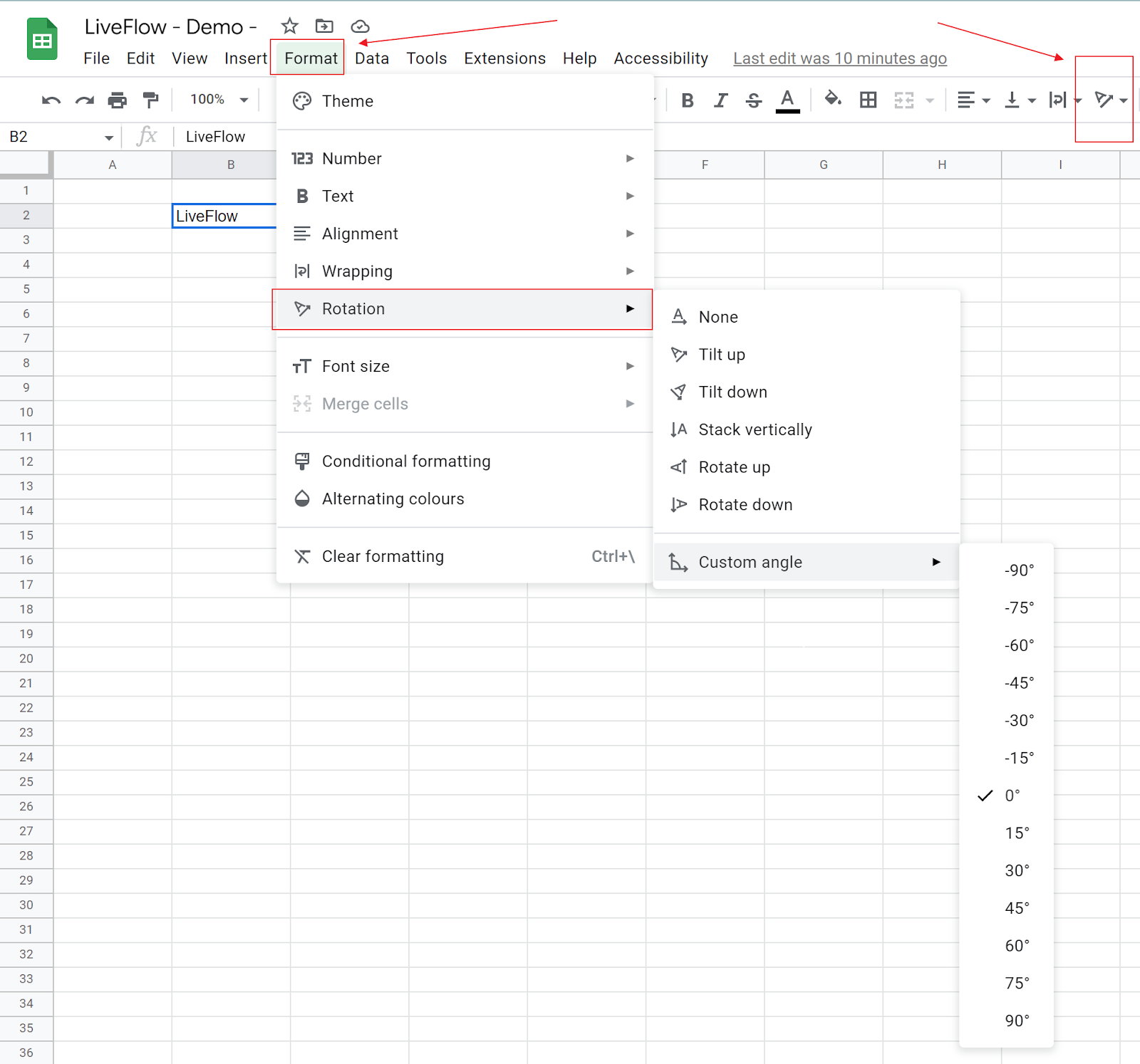
The text in the selected cell or cells should now be rotated to the angle you specified. If you want to undo this change, you can simply repeat these steps and set the rotation angle back to 0 degrees.



