How to Spell-check in Google Sheets
In this article, you will learn how to use the spell-checking function in Google Sheets
How to turn on spell-check in Google Sheets
- Select a range you want to spell-check.
- Press “F7” (If you are a Mac user, press “Fn” + “F7”) as a shortcut key* or go to “Tools” ➝ ”Spelling” ➝ ”Spell check”.
- Choose the action you need to take for identified spelling errors out of “Change”, “Ignore”, and “Add to dictionary” in a pop-up window.
- Once the check is done, you can close the pop-up window or keep checking in “Rest of the sheet” or “All sheets”.
*You need to turn on “Enable compatible spreadsheet shortcuts” in Google Sheets. Check this page to learn how to turn on the function.
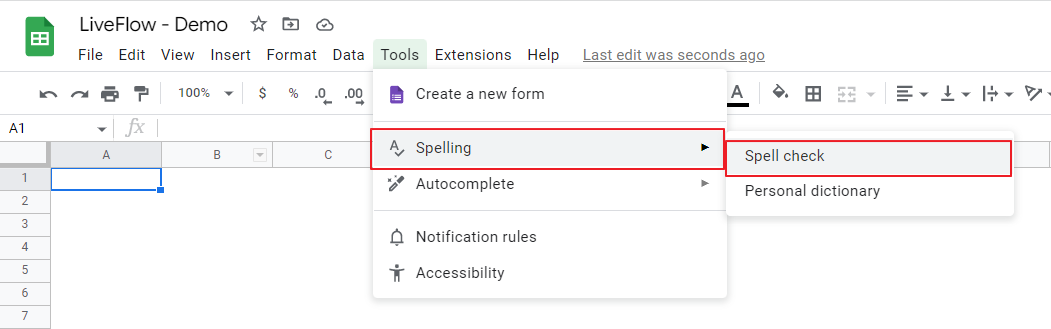
Why is Google Sheets not spell-checking?
Google Sheets doesn’t automatically spell-check. You need to run spell-checking by yourself. Check the guidance above for the easy procedures. Also, make sure that you select the appropriate range to spell-check.
When is spell-checking beneficial in Google Sheets?
The spell-checking function in Google Sheets is useful in various scenarios where you are working with textual data and want to ensure that your content is free of spelling errors. Here are some situations where the spell-checking function can be helpful:
- Data Entry: When entering large amounts of text into Google Sheets, such as names, addresses, or descriptions, the spell-checking function can help catch any spelling mistakes you might make while typing. It can save you time by identifying errors immediately, allowing you to correct them on the spot.
- Proofreading: When reviewing or proofreading a document in Google Sheets, the spell-checking function can serve as an additional tool to catch spelling errors that might have been overlooked during the initial creation or editing process. It highlights potential mistakes, enabling you to correct them and maintain the quality of your work.
- Professional Documents: When creating professional documents like reports, proposals, or presentations in Google Sheets, the spell-checking function helps ensure that your work is error-free and maintains a high standard of quality. It reflects positively on your attention to detail and enhances the overall impression of your work. For instance, spell-checking is important when you create financial reports with narratives, such as one described in the following videos.
Remember that while the spell-checking function is valuable, it may not detect certain types of errors, such as incorrect word usage or contextually inappropriate words. It's always important to review your content manually and consider other aspects of writing, such as grammar and style, alongside spell-checking.



