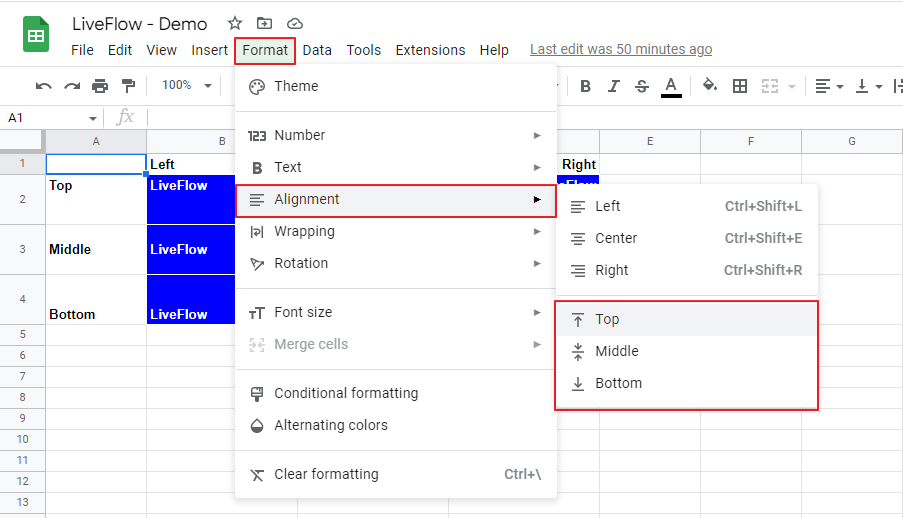How to Align Text in Google Sheets
In this article, you will learn how to align text in Google Sheets. There are two types of alignments in Google sheets - vertical and horizontal, with three patterns each, Top/Middle/Bottom and Left/Center/Righ. As you can apply both vertical and horizontal alignments in the same cell, there are nine patterns of text alignments. The picture below summarizes the nine combinations. Text alignment is beneficial when creating a neat and clear list or table.
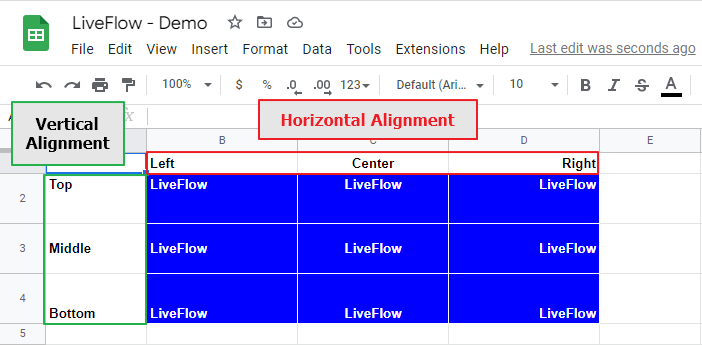
How to align text horizontally in Google Sheets
There are three ways for horizontal alignment - shortcuts, toolbar, and menu bar.
With shortcuts
- Select the cells containing texts you need to line up.
- Press the shortcut keys as follows.

From the toolbar
If you don’t like using shortcuts, you can align text by clicking the alignment icon in the toolbar.
- Select the cells containing texts you need to line up.
- Go to the “Horizontal align” icon in the toolbar.
- Click the icon and select one of the patterns in the drop-down list.

From the menu bar
- Select the cells containing texts you need to line up.
- Navigate to the “Format” tab.
- Go to “Alignment”.
- Choose one of the horizontal alignment patterns in the list.
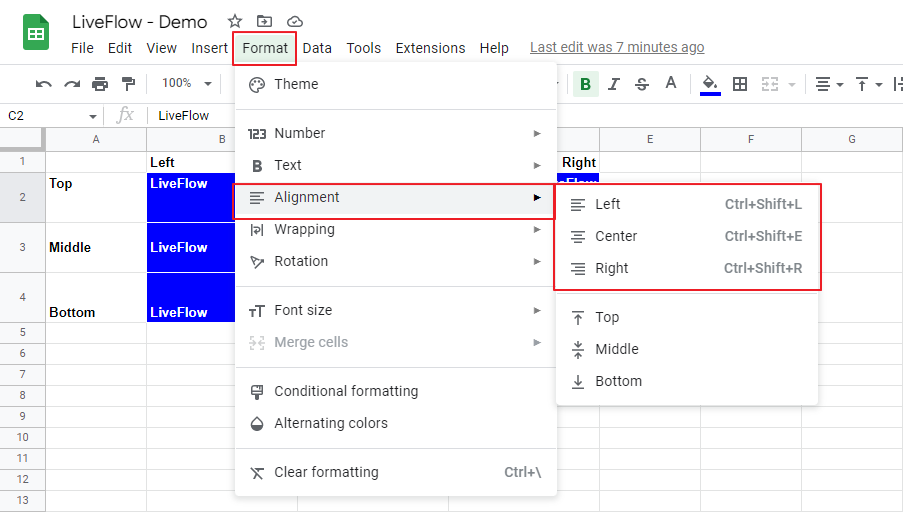
How to do vertical text alignment in Google Sheets
There is no default shortcut key to align text vertically. Thus you need to do vertical alignment from the toolbar or menu bar.
From the toolbar
- Select the cells containing texts you need to line up.
- Navigate to the “Vertical align” icon in the toolbar.
- Click the icon and choose one of the patterns in the drop-down list.

From the menu bar
- Select the range containing texts you need to line up.
- Go to the “Format” tab.
- Move to “Alignment”.
- Select one of the horizontal alignment patterns in the list.