How to Open an XLSX File in Google Sheets
How to Open an XLSX File in Google Sheets
This article will teach you how to open an XLSX file in Google Sheets. This will allow you to open an Excel spreadsheet file in your Google Sheets workbook for use.
The first step in opening an XLSX file in Google Sheets is to open your Google Sheets workbook and locate the “File” tab at the top of your spreadsheet.
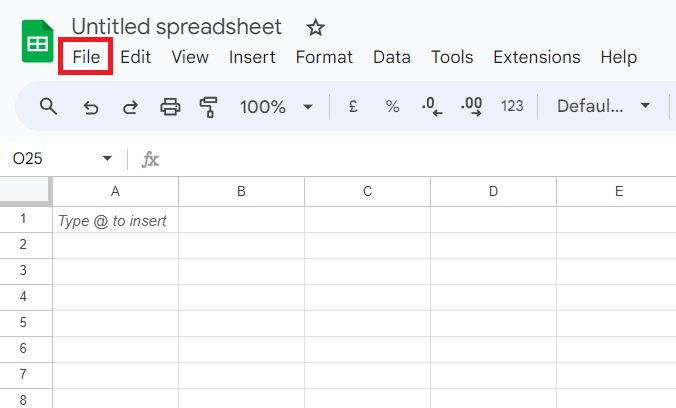
Once you have clicked “File”, you will select “Import” from the resulting drop down menu.

This will allow you to select your desired XLSX file and import it into your Google Sheets workbook. You must then decide where to put your spreadsheet data.
You can either create an entirely new spreadsheet for the data, insert a new sheet that will be populated with the data, or replace all the data on the sheet you are currently on with the data from your XLSX file. Since we are using a blank workbook in this example, we will select “Replace spreadsheet” and click “Import data”.
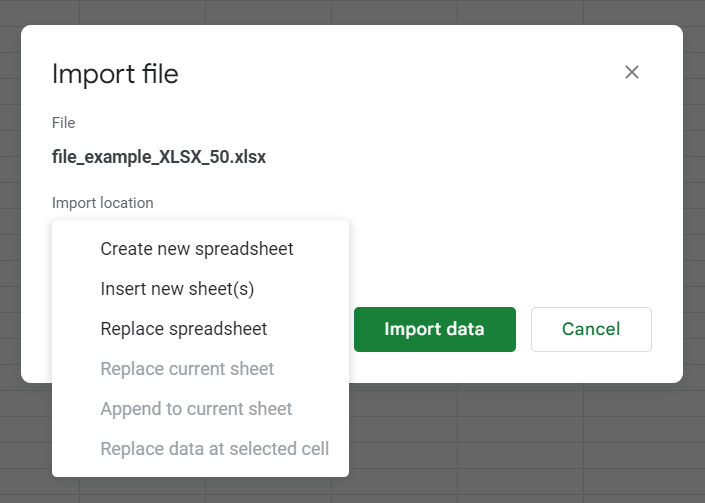
The resulting sheet should include all of your XLSX file data which you can now freely edit and use in Google Sheets.
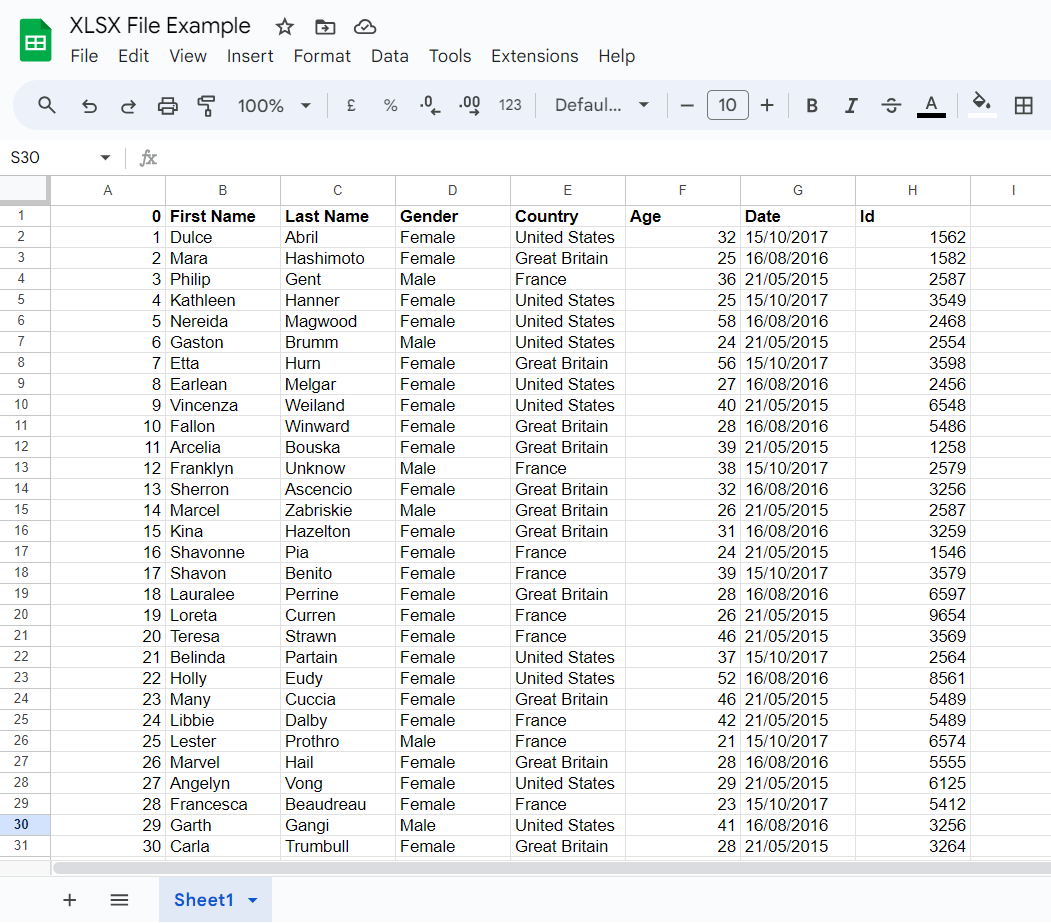
Other Ways to View Data in Google Sheets
There are many different types of files you are able to open and view in Google Sheets. This is a great way to use stored data and create visuals and deliverables from large data sets.
One of the best ways to create deliverables from large data sets is to use LiveFlow to import your financial data from QuickBooks! In addition to QuickBooks automation, we offer numerous financial templates to help you effortlessly display and use financial data. To learn more, book a demo.



