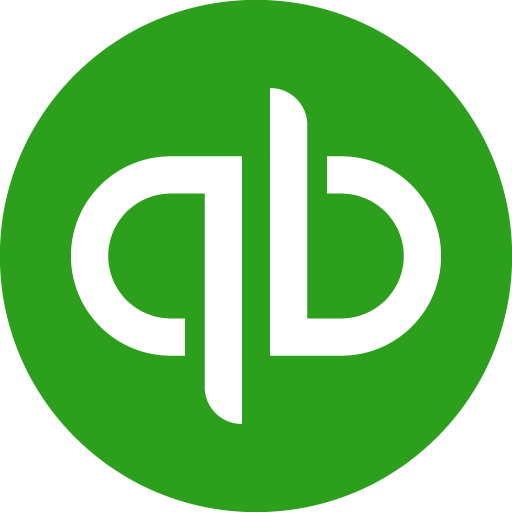Hi there! 👋
We're guessing that you have arrived here because your QuickBooks freezes when exporting to Excel?
Good news! You have come to the right place to learn what to do when QuickBooks freezes up. We have a tested solution for you.
Solution 1 - Most recommended: Connect live QuickBooks reports to Excel instead of manually exporting them
What if instead of dealing with export issues and a frozen QuickBooks account, you could automatically connect your QuickBooks reports to Excel and have them up to date at any point in time?
Here's how to achieve that in less than 2 minutes:
1) Install LiveFlow (which lets you connect QuickBooks reports to Excel)
2) Connect your QuickBooks account (or multiple QuickBooks accounts)
3) Import your QuickBooks report to Google Sheets (i.e. a Profit and Loss, Balance Sheet, or Cash Flow)
4) Choose how often you want your QuickBooks report to be refreshed, for instance automatically every hour.
5) Now, refresh your report and experience your numbers in real-time without breaking your cell references
5) Watch our quick step-by-step guide on connecting your Google Sheet to Excel
6) Optional: Go to your manage reports menu tab and organize all your QuickBooks reports in one place
Hundreds of accountants, finance teams, and business owners use LiveFlow to save hours of manual work.
Getting data to Excel really shouldn't be that difficult!
Note: This solution only works for QuickBooks Online. We highly recommend switching from QuickBooks Desktop to QuickBooks Online. Your accounting software should be in the cloud, so you can serve your clients better.
Solution 2 - The old way: Unfreeze panes (keep headers and labels visible)
Can you export data from QuickBooks to Excel manually? Of course, just read on!
1. Once you have clicked the Export to Excel button in your QuickBooks software, you will see this window
2. Click on the Advanced button, so you can configure your Export to Excel settings.

3. Un-check the box named Freeze panes (keep headers and labels visible). This will remove the frozen panes in the Excel file with your QuickBooks report. Then click OK.

4. Click on Export. Your data will now export without freezing your QuickBooks Desktop app.
5. Optional: Want to freeze your panes in Excel again?
Here's a quick guide to freezing panes in MS Excel:
- Click on the row or column you would like to freeze. If you would like to freeze the first 3 rows, put your mouse on the 3rd row.
- Go to the View tab -> This is located at the very top, in between "Review" and "Add-ins."
- Click on the Freeze Panes option. Now you either choose "Freeze Panes", which will freeze all the panes selected. You can choose "Freeze Top Row" which will freeze just the top row, or you can choose "Freeze First Column" which will freeze only the first column.
- Done!
Why is QuickBooks not letting me export to Excel?
There are numerous reasons why QuickBooks and QuickBooks Desktop freezes when exporting to Excel. Whilst the solutions above are thoroughly tested to resolve the export to Excel issue, we understand that you may want to understand the underlying reasons.
Here are some of them:
1) There is a compatibility issue between QuickBooks Desktop and Microsoft Office: QuickBooks itself, suggests that you always ensure that your QuickBooks app is up-to-date. You can view more about each QuickBooks installations and its system requirements here:
- QuickBooks Desktop 2022
- QuickBooks Desktop 2021
- QuickBooks Desktop 2020
- QuickBooks Desktop 2019
- QuickBooks Desktop 2018
2) Your QuickBooks Desktop app is out of date: To solve that, you should update QuickBooks to the latest version.
3) Your QuickBooks app is broken and needs to be repaired: Get started with repairing it, technical support, and a clean install here.





.png)