ROW Function in Google Sheets: Explained
In this article, you will learn how to use the ROW function in Google Sheets. The ROW function simply returns the row number of a particular cell.
How to use the ROW formula in Google Sheets
- Type “=ROW” or go to “Insert” → “Function” (or directly navigate to the “Functions” icon) → “Lookup” → “ROW”.
- Input a specific cell by cell reference or manual input, or leave the argument blank.
- Press the “Enter” key.
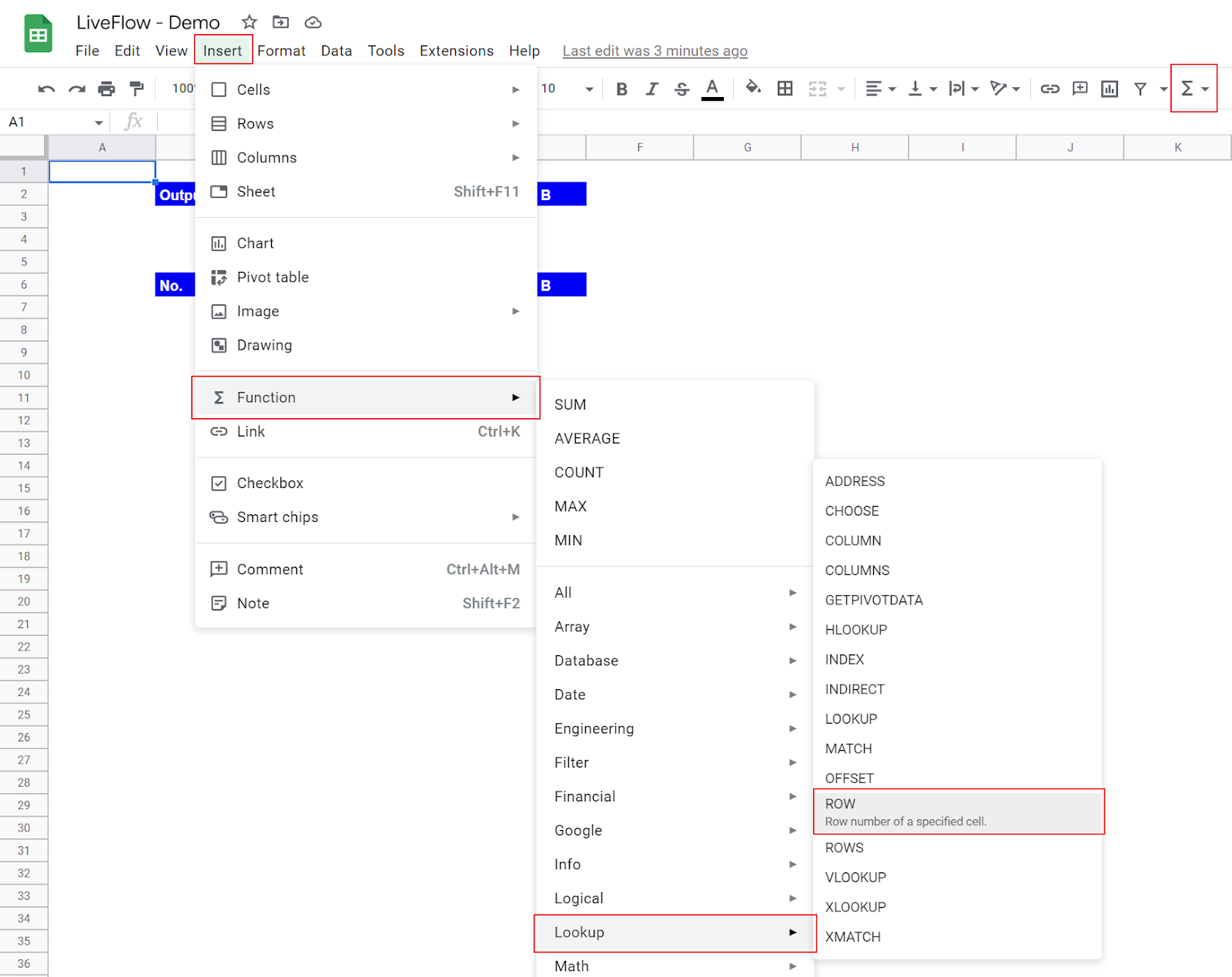
The general syntax is as follows:
Cell_reference[Optional]: You can input a cell. Its row number is returned by the formula.
Note: If you leave the argument blank, the function returns the row number of the cell in which it is located. For example, if you insert the ROW function in cell B4 and keep the parameter unfilled, the formula returns “4” as the formula is in the fourth row. Also, even if you don’t fill in the argument, you still need to input “()”, parenthesizes.
Look at the following examples.
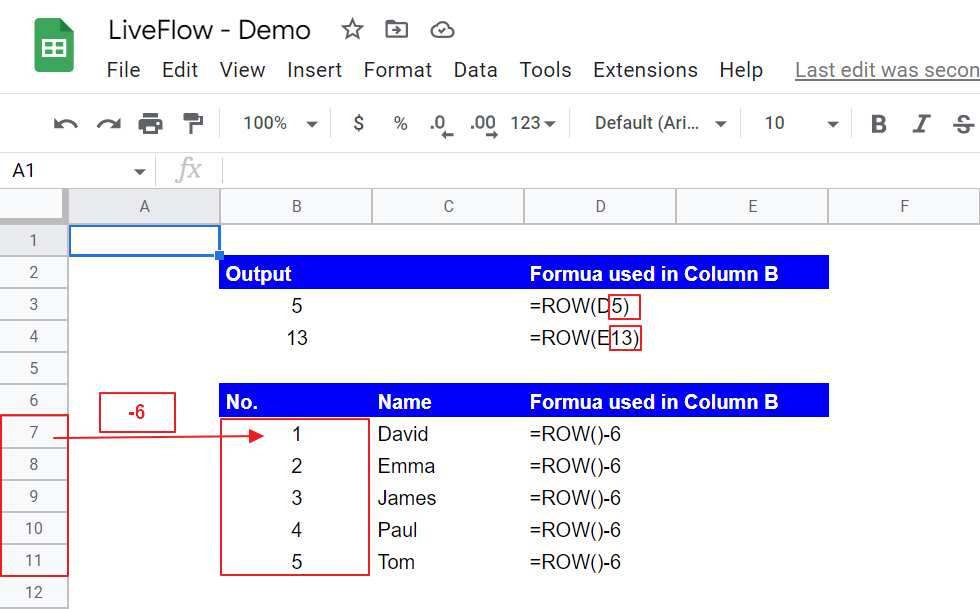
The upper table shows two examples in which you refer to a cell in the ROW function. In the first example, as the function refers to cell D5, the formula returns 5, which is the row number of the cell referred to.
The lower table presents the sample table using the ROW function for its number of items (Column B). As you can see, you can get a series of consecutive numbers starting from 1 by entering a formula like “ROW() - X”. X should be the number that makes the formula “ROW()-X” equal to 1. In this example, as the first item, David, is in cell C7, you should enter =ROW()-6 in cell B7 and copy and paste it to other cells in the same column.
How do I refer to a row in Google Sheets?
You can refer to a row range by simply selecting the field when you are inputting an argument for a formula. If you want to select the entire row, you can input the number of the row twice with a colon between the numbers, such as “=SUM(15:15)”, which aggregates all numbers in Row 15.
Can you filter by row in Google Sheets?
Yes, you can. Check the following articles to learn how to filter data by a filter, filter views, or the FILTER function.
Filter in Google Sheets: Explained



