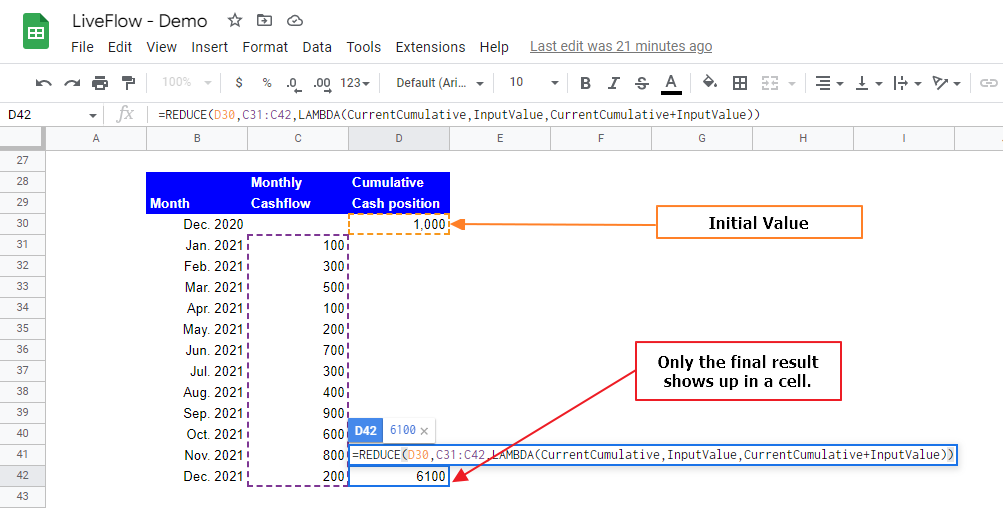How to Use REDUCE Function in Google Sheets
In this article, you will learn the REDUCE formula and how it works in Google Sheets.
This function is meant to be used with the LAMBDA function. The REDUCE formula process each value in a selected range through the LAMBDA function and returns the total cumulative number in a cell.
So, the REDUCE function is similar to the SCAN function. The difference between the two formulas is that the REDUCE function only shows the total cumulative figure in a cell. In contrast, the SCAN function presents the total and intermediate cumulative numbers in a range.
How to Insert the REDUCE formula in Google Sheets
- Type “=REDUCE” or go to “Insert” → “Function” → “Array” → “REDUCE”.
- Choose a range that includes input values.
- Enter a LAMBDA function with placeholders and logic.
- Press the “Enter” key.
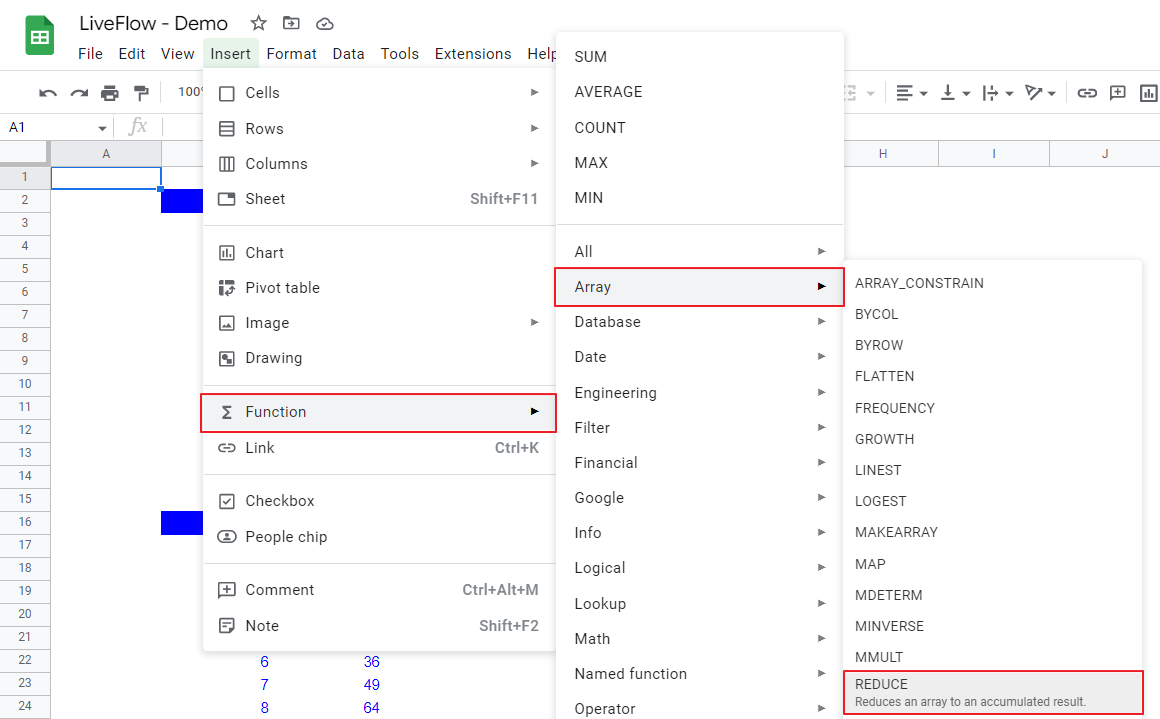
What is the REDUCE function in Google Sheets?
The REDUCE function is beneficial when you want to process some input values through a formula and calculate the total accumulate number.
As the REDUCE function doesn’t show intermediate cumulative results after each calculation for an input value, it may help you to reduce the amount of information on the Google Sheets.
The generic syntax is as follows:
Initial_value: This is the value the accumulator adds to the sum of all results computed by the LAMBDA function.
Array_or_range: This is a target range or array to each value in which the REDUCE formula applies the LAMBDA formula.
Lambda: You need to define the LAMBDA function with exactly two name arguments and a formula_expression which contains the names such as “LAMBDA(CurrentCumulative, InputValue, CurrentCumulative+InputValue)”. The first name argument corresponds to a current value in an accumulator, and the second one is a placeholder for each value in the chosen array or range. You can also use your Named Functions here.
For example, assume you are a finance manager. You need to know only about the ending cash balance in Dec 2021, but you don’t care about the ending cash position in the other months. The REDUCE function perfectly works for this purpose.