How To Connect Quickbooks Online to Google Sheets
If you have ever felt like QuickBooks Online (QBO) is holding you back in your reporting, you are not alone.
To drill down into the data, many financial professionals manually export their QuickBooks data to a spreadsheet platform, like Google Sheets, to create impactful dashboards they can share with clients or stakeholders.
This often leads to the dreaded manual export cycle: exporting one-off datasets from QuickBooks, labeling them poorly in a rush, and spending way too much time mapping data and creating a spreadsheet from scratch.
Thankfully, there's a better way! Various third-party applications can seamlessly sync your QuickBooks Online data with Google Sheets, automating the entire process and saving countless hours.
In this article, we'll examine a couple of the most popular options for connecting QuickBooks Online to Google Sheets and compare their features, ease of use, and cost to help you find the perfect app to streamline your FP&A workflow and keep your dashboards bursting with fresh, up-to-date data.
So ditch the manual updates and get ready to turbocharge your reporting workflow!
Integrating Quickbooks Online with Google Sheets
The QuickBooks Online to Google Sheets data connector space is competitive, so you have plenty of options. This article looks at the most popular choices in the market today: LiveFlow, Zapier, G-Accon, and Coefficient.
LiveFlow
LiveFlow is a platform that seamlessly connects QuickBooks Online with Google Sheets and pulls QuickBooks report data into customizable prebuilt templates within your Google Sheets spreadsheet.
Built from the ground up to serve financial professionals, LiveFlow allows you to speed up your reporting and create live, impactful dashboards on the fly that you can share with colleagues and stakeholders in seconds.
LiveFlow dashboards update manually or at scheduled intervals, keeping your dashboards current and saving you hours per month on tedious data exporting.
Steps to Connect QuickBooks to Google Sheets with LiveFlow:
- Install LiveFlow: After getting a walkthrough of the LiveFlow platform, install the LiveFlow for QuickBooks extension.
- Open LiveFlow: Once installed, open a new Google Sheet, select the Extensions > LiveFlow for QuickBooks > 🚀 Get Started.
- Connect Your QuickBooks Account: Connect your QuickBooks Online account to LiveFlow, and you’re all set.
- Import Your Reports: LiveFlow supports an extensive range of reports, including profit & loss, cash flow, and balance sheets
Pros:
- Easy Installation: As you’ve seen, getting started with LiveFlow is hassle-free and takes just minutes.
- Imports All QuickBooks Reports: If it’s in QuickBooks Online, LiveFlow can connect it to your spreadsheet dashboard.
- Multiple Templates: To further speed up your reporting workflow, LiveFlow offers a library of 100+ free templates, including Consolidated Profit & Loss, Budgets vs. Actuals, Marketing P&L, and Financial Dashboard templates. These templates are plug-and-play and customizable for your specific needs.
- Consolidation: LiveFlow can handle multi-entity and multi-currency consolidation in seconds.
- Customer Success Team: LiveFlow's customer success team provides a concierge experience from onboarding to answering whatever questions you may have about the platform. They can even create custom financial models for you on a white label basis.
Cons:
- QuickBooks Online Exclusive: Currently, LiveFlow only supports QuickBooks as a data source.
Pricing
LiveFlow pricing begins at $500 per month for three users. We also have special pricing for accountants.
Zapier
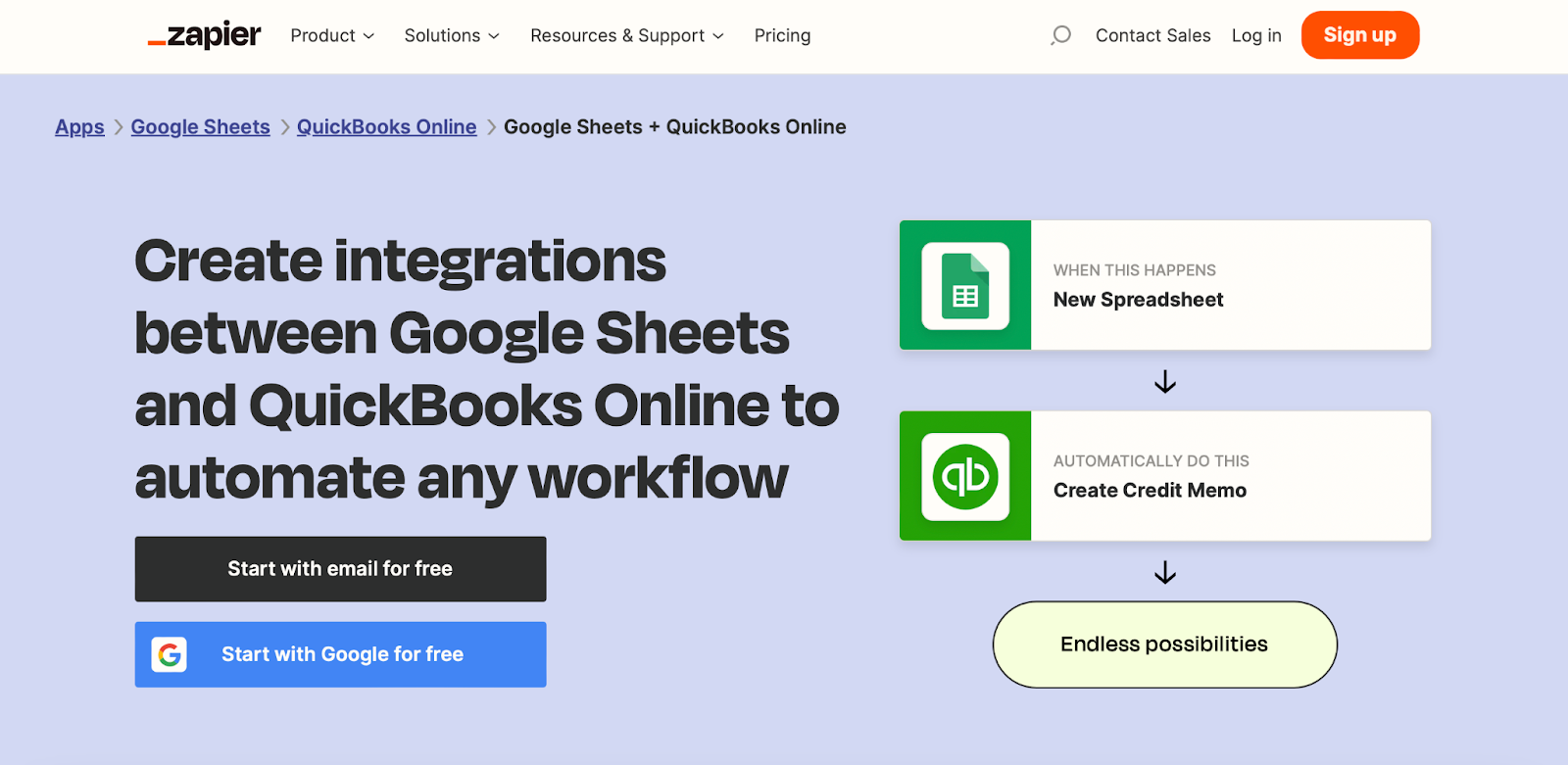
Zapier is a popular automation tool that can connect QuickBooks Online and Google Sheets, among dozens of other apps and services. It offers a flexible way to transfer data but may require more technical knowledge to set up and customize than a solution built specifically for financial reporting.
Zapier acts as a connector between QuickBooks Online and Google Sheets using building blocks called Zaps. These Zaps are automated workflows that consist of two parts:
- Triggers: This is the event that sets off the Zap. In the case of QuickBooks and Google Sheets, the trigger could be something specific happening within QuickBooks Online, such as creating a new invoice, adding a customer, or recording an expense.
- Actions: Once the trigger fires, Zapier acts. Here, the action would be related to Google Sheets. For example, you could create a new row in a specific spreadsheet and populate it with the relevant data pulled from the triggered event in QuickBooks.
Zapier offers a range of triggers and actions for connecting data from QuickBooks Online to Google Sheets, allowing you to customize the data flow to fit your specific needs.
However, it's important to note that setting up Zaps has a learning curve and will take some time to iron out, especially if you have a complicated task in mind.
Steps to Connect QuickBooks to Google Sheets with Zapier:
- Connect Your Accounts
- Log into Zapier and link your QuickBooks Online account to the Zapier platform.
- Connect your Google Sheets account to Zapier, ensuring the path for data flow is clear and authorized.
- Log into Zapier and link your QuickBooks Online account to the Zapier platform.
- Create Your Zaps using a Trigger and an Action.
- Select QuickBooks Online as your action app and choose your action event, such as creating an invoice.
- Fill in the essential details for your action, like customer value and billing address, and proceed to test.
- Test and activate Your Zap
- After a successful test confirming a real-time data sync, turn on your Zap to automate the data flow between QuickBooks and Google Sheets.
- Add more triggers and actions as needed, tailoring your Zap to your needs.
- After a successful test confirming a real-time data sync, turn on your Zap to automate the data flow between QuickBooks and Google Sheets.
Pros:
- Versatility: With the ability to connect over 2,000 apps, the possibilities are almost limitless.
- Reliability: A proven track record of dependable performance.
Cons:
- Learning curve: Programing a trigger and action response can be difficult for those without a programming or computer background.
- Experimentation required: To build dashboards using Zapier, you must experiment with triggers and actions, which means spending time in the platform. It is not plug-and-play.
- Restricted Customization: While you can automate basic tasks, the lack of deep customization and control may leave complex needs unmet.
Pricing
A Zapier subscription starts at $19.99 per month but can go as high as $4,000 per month, depending on the number of tasks you’re running.
G- Accon
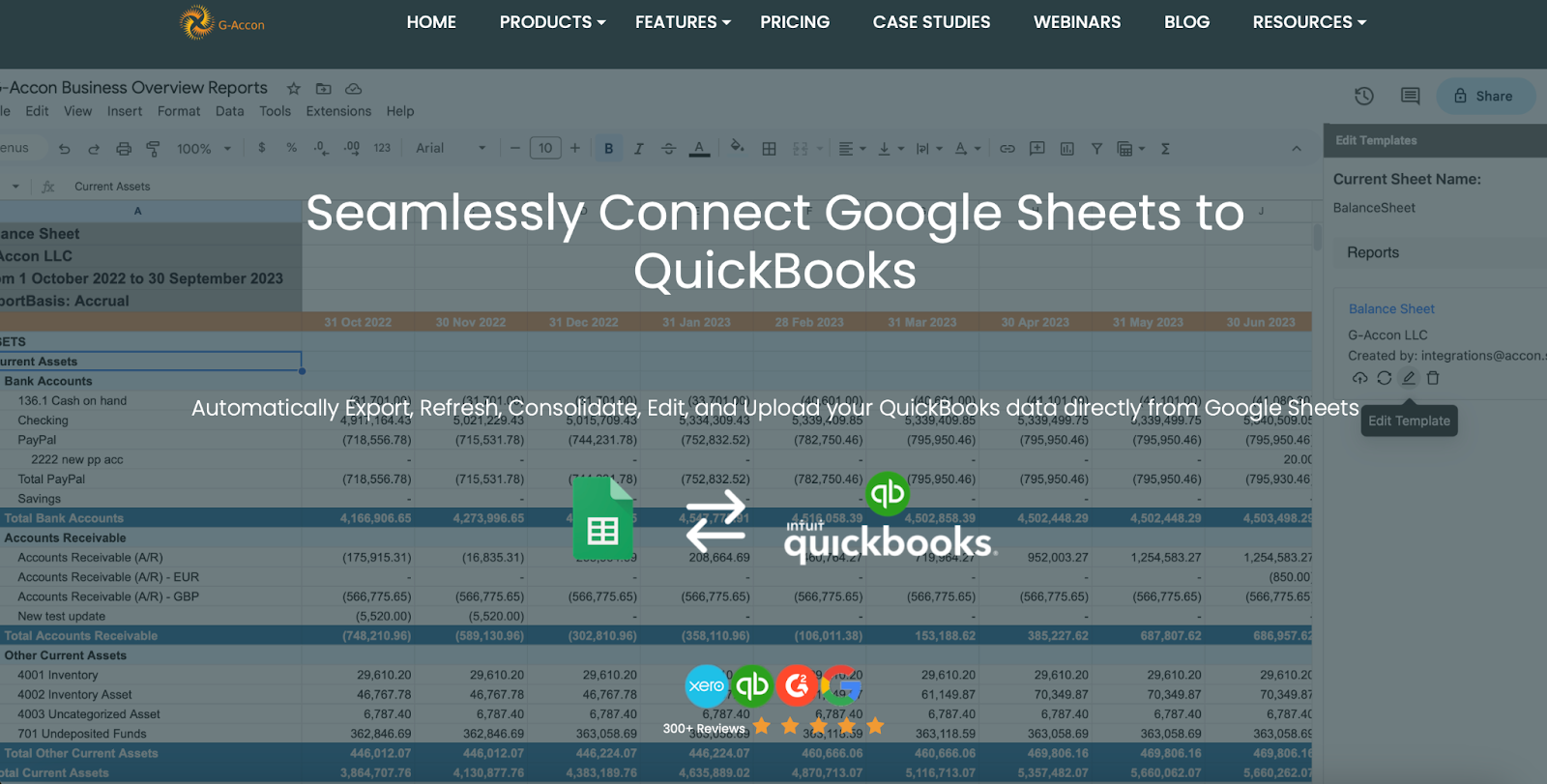
G-Accon also uses QuickBooks Online and Google Sheets, allowing you to import your financial data into your spreadsheets.
G-Accon provides pre-built templates that work seamlessly with your QuickBooks data. These templates import your data directly into Google Sheets and refresh automatically, saving time and ensuring your reports are current.
Steps to Connect QuickBooks to Google Sheets with G-Accon:
- Install: Add the G-Accon extension to your spreadsheet by selecting Extensions > Add-Ons > Get Add-Ons. Search for G-Accon.
- Authenticate: Connect your QuickBooks Online account through their authentication portal.
- Select Reports: You can import a range of report types, including P&L, Cash Flow, and Balance Sheet, into your spreadsheet.
Pros:
- Extensive Report Options: G-Accon supports nearly all report types from QuickBooks.
Cons:
- User Interface: Users might find G-Accon's interface slightly outdated.
- Not customizable: Adding custom formatting to G-Accon dashboards will break the dashboard or erase it when the report refreshes.
- Account Switching Inconvenience: Managing multiple QuickBooks accounts can be inconvenient because you need to sign in and out repeatedly.
Pricing
G-Accon’s pricing begins at $85 per month, but full-featured plans start at $250 per month.
For more information, check out our full breakdown of G-Accon vs. Liveflow.
Coefficient

Coefficient is the last data connector we’ll examine in this article. Like the other platforms we’ve examined, it is a no-code data connector that pulls QuickBooks Online data into Google Sheets.
Similar to LiveFlow and G-Accon, Coefficient features pre-built templates designed specifically for QuickBooks data. These templates eliminate the guesswork from data import and formatting, ensuring a smooth transition of your financial information into Google Sheets.
Coefficient also allows for automatic data refreshing, meaning your reports stay up to date.
Steps to Connect QuickBooks to Google Sheets with Coefficient:
- Install Coefficient: In Google Sheets, Navigate to Extensions > Add-ons > Get Add-ons. Search for Coefficient in the Google Workspace Marketplace.
- Launch Coefficient from the Extensions menu in Google Sheets.
- Use the Coefficient sidebar and click "Import from…".
- Choose QuickBooks as your data source and authorize Coefficient to connect to your QuickBooks account.
- Connect and select the specific QuickBooks reports you wish to import.
- Use the Coefficient sidebar and click "Import from…".
- Automate Data Refreshing:
- Set up an auto-refresh schedule for hourly, daily, or weekly updates.
- You’ll have synchronization of live data into Google Sheets for real-time reporting and analysis.
- Schedule Snapshots to preserve a copy of your data before updates.
- Set up an auto-refresh schedule for hourly, daily, or weekly updates.
Pros:
- Simplicity: The Coefficient installation process is straightforward.
- Workflow Automation: Coefficient not only imports accounting data but also automates various spreadsheet tasks, such as invoice reconciliation.
Cons:
- Limited Customization: Coefficient dashboards lack the flexibility for customization and can break with adding columns, rows, or custom formatting.
- Minimum Templates: There aren’t many pre-set templates to choose from that make life easier for the users.
For more information, check out our full breakdown of Coefficient vs. LiveFlow.
Pricing:
Coefficient’s full-featured pricing tiers start at $99 per month for each user.
Next Steps
Now that you know the most popular options for connecting QuickBooks Online with Google Sheets, what’s next?
We think LiveFlow stands out from the crowd thanks to its robust feature set, designed to streamline your financial operations:
- 100+ templates: Hit the ground running with ready-made templates that turbocharge your reporting workflows.
- Effortless Multi-Entity & Multi-Currency Management: Handle intricate financial structures with ease.
- Concierge Customer Success Team: Leverage a team of financial experts who will onboard you smoothly and can even craft bespoke financial models tailored on request.
Simply put, LiveFlow empowers you to bridge the gap between QuickBooks and Google Sheets, saving our average customer over 192 hours per year on reporting tasks.

.png)

.png)
.png)
.png)



