QuickBooks Online Tips for Accountants This Tax Season
If you are an accountant using Quickbooks Online this tax season, you are definitely aware of what a time saver having all your clients’ documents on the go can be.
What you may not know is that Quickbooks Online (QBO) has a couple hacks that can boost your workflow, including ways to access multiple accounts at once, and quick keyboard shortcuts to power through the tough stuff.
So, strap in and let’s learn a bit about how to save time on your accounting workflow in Quickbooks Online!
A Brief Overview of QuickBooks Online (QBO)
If you are already working with Quickbooks Online, this is going to be remedial, but QuickBooks Online is a cloud-based online accounting platform from Intuit, the makers of TurboTax and a whole host of other bookkeeping platforms.
Long story short, Quickbooks Online allows accountants to see real time data for their clients or businesses. It is also a lot easier for clients to navigate while uploading documents than the standard Quickbooks Desktop version. .
On top of that, many of the menial processes that bog down accountants can be partially or even completely automated by using QBO. Simple tasks that clutter schedules like categorization, invoicing, and bank reconciliations can now be completed in minutes..
QBO also offers the ability to keep track of multiple clients and the progress of their tax preparation all at once. There is no more need to individually track documents or files from clients, as all will be readily available to you on a one-click dashboard.
Overall, The flexibility of Quickbooks Online is huge in crunch time, and with Tax Season quickly approaching, we all know every second counts.
Tips and Tricks for 2024 Tax Season using QuickBooks Online
So, how do you save precious minutes in tax season, and maybe earn enough time back to make it home to binge watch that new show you are obsessed with? Check these out.
1. Use Multiple Browsers (or Incognito Mode)
Picture this: you, the diligent accountant, are juggling multiple clients, each with their own QuickBooks Online (QBO) account.
Normally, you would need to be switching in and out of your respective client accounts within one window of Quickbooks Online, but that does not have to be the case.
Here's the game-changer – use multiple browsers. Yes, you read that right. Not multiple windows of the same browser. Multiple browsers. Like Chrome, Safari, and Firefox at the same time.
Essentially, this gets around Quickbooks limitations on multiple logins, and by logging in to QBO in various browsers, you can seamlessly toggle between your various client accounts without the hassle of constantly jumping around in the platform.
Note: You can use multiple Chrome windows instead, but will need to set them to incognito mode first.
2. Utilize Keyboard Shortcuts
As we mentioned above, QuickBooks Online has a number of keyboard shortcuts that allow you to save even more time. Your carpal tunnel will thank you!. Here is a list you might find helpful this tax season.
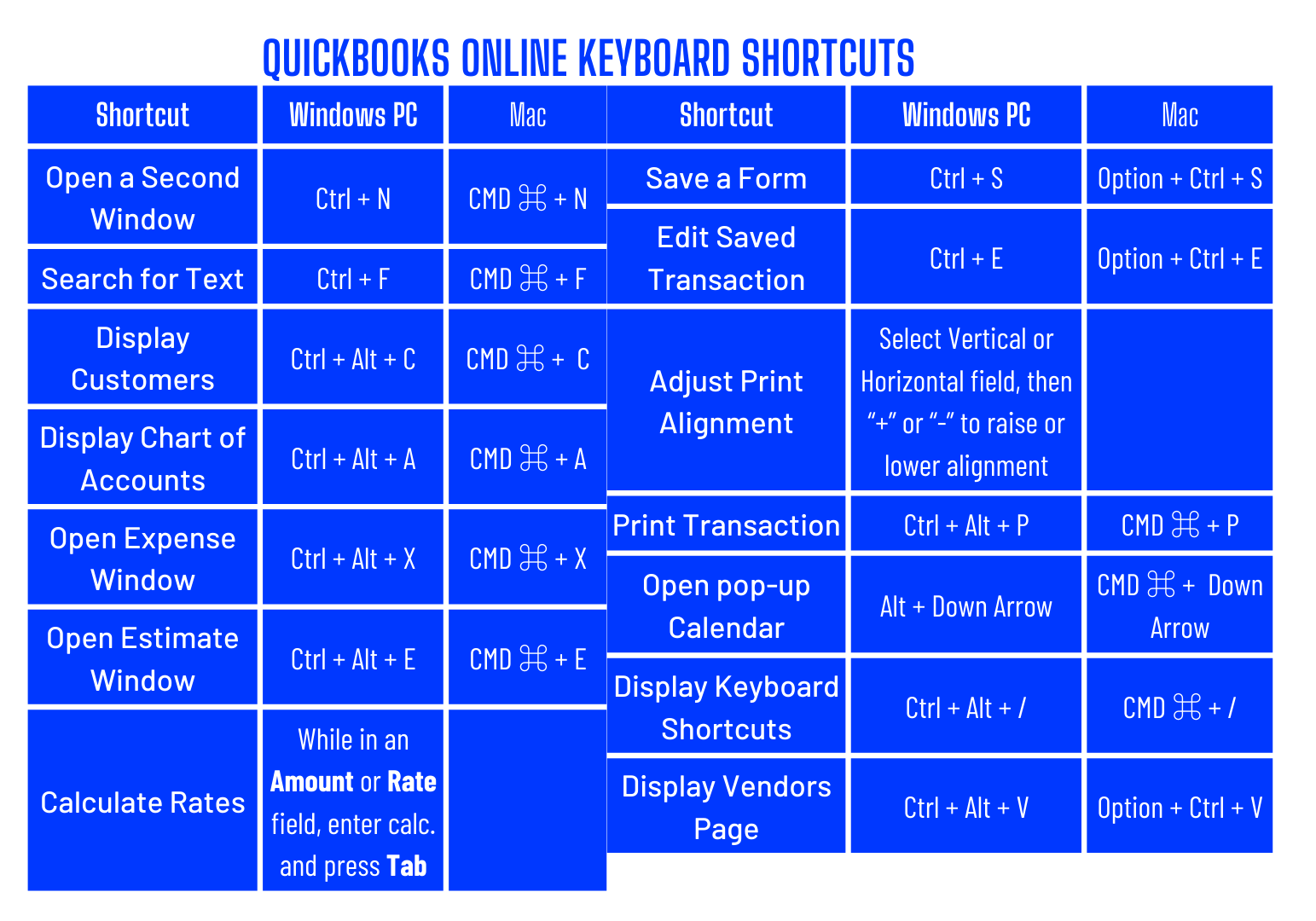
3. Organize Chart of Accounts
Let's talk about organizing your Chart of Accounts in QuickBooks Online.
Imagine going to the grocery store without a shopping list.– Chaotic, right? Well, your Chart of Accounts is that shopping list. Think of it as a crucial tool, helping you categorize income, expenses, assets, and liabilities.
A well-organized Chart of Accounts can be a huge efficiency hack,– easy to read, easy to interpret. It's not just about keeping things neat.. When you can swiftly locate the right account, you save time and reduce the chances of financial hiccups.
So how do you organize them? Let’s go over it quickly. In QBO, there are four main account types, as listed on their support page:
- Assets: records assets for the business such as inventory, property, and equipment
- Liabilities: records liabilities for the business such as loans and lines of credit
- Income: records income related to the business such as operational revenue
- Expenses: records expenses related to operations such as paying employees, SG&A, and marketing expenses
Depending on your clients needs, you can rearrange these account types to display in whatever order you wish. Having inventory issues with one of your retail clients? No problem, arrange your Chart of Accounts so assets are the first account you see.
4. Third Party Integrations
While QuickBooks Online does automate much of your bookkeeping and accounting work, it can't do all of the heavy lifting for you. However, QBO has an entire app store dedicated to innovative integrations that can further automate your workflows.
Maybe we are biased, but if you are an enterprising accountant, you should check out LiveFlow.
LiveFlow is a financial analysis platformthat connects Quickbooks Online to Google Sheets and turns your spreadsheet into a constantly updated reporting machine.
Here are just some of LiveFlow's features:
- Fast, live updates of your Quickbooks Online reports once synced with LiveFlow
- Consolidation of multi-entity businesses in under 3 minutes
- Drill down into every transaction without logging into QBO
- 100+ prebuilt financial templates, including tax preparation spreadsheets, all totally customizable
- Unmatched security with SOC-2 standards
- An awesome Customer Success team that is with you every step of the way

Our software saves accountants an average of 192 hours per year. Think of all you could do with that additional time! Whether you need help tracking vendor spending, drilling down into reports, or creating custom formulas specific to your client, LiveFlow has you covered!
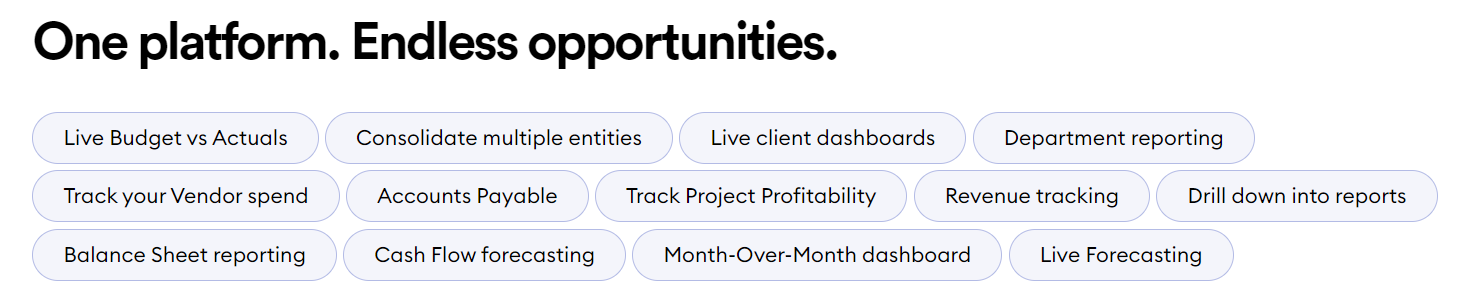
All in, if you are looking to save time this tax season, LiveFlow is the fastest way to access all your clients’ financial data and create meaningful reports to speed up tax preparation.
Best of luck out there!




%20(4).png)



