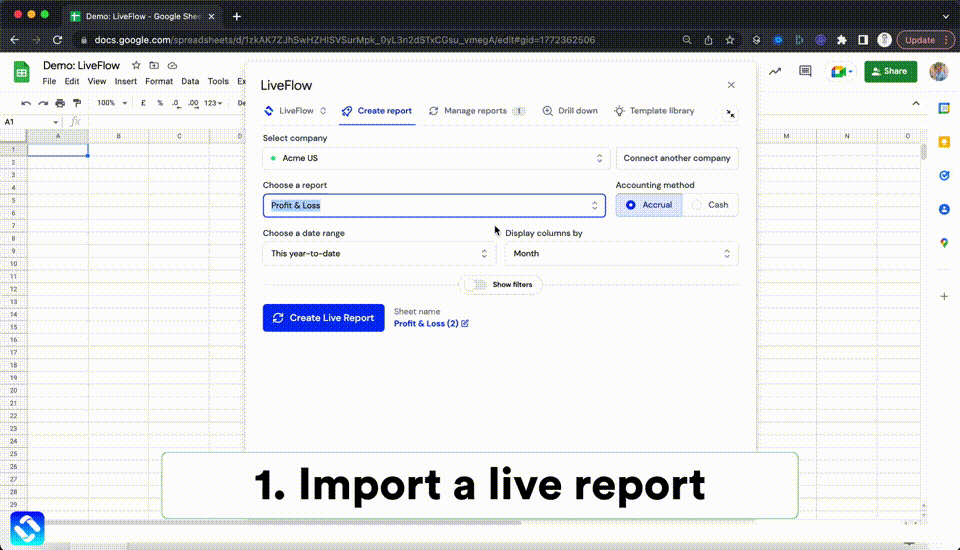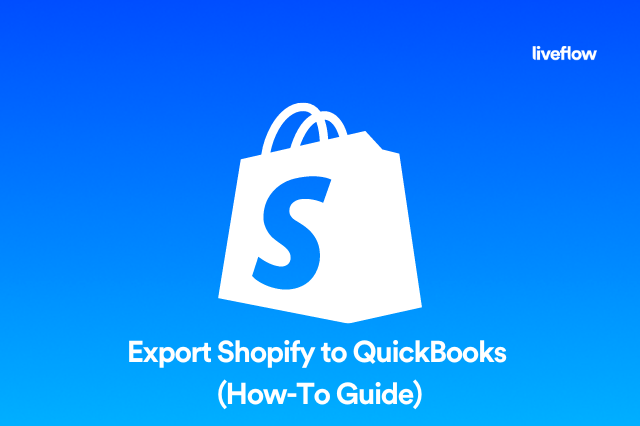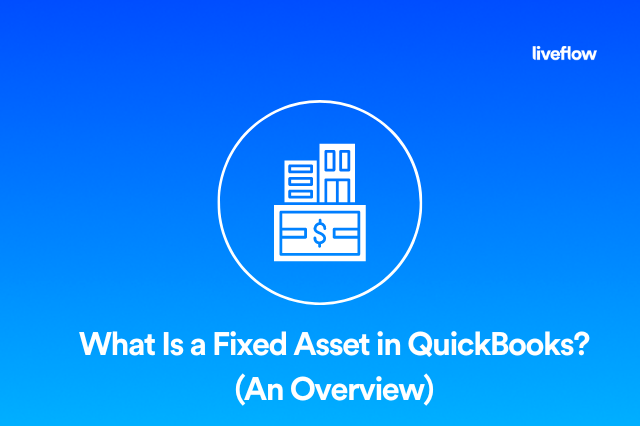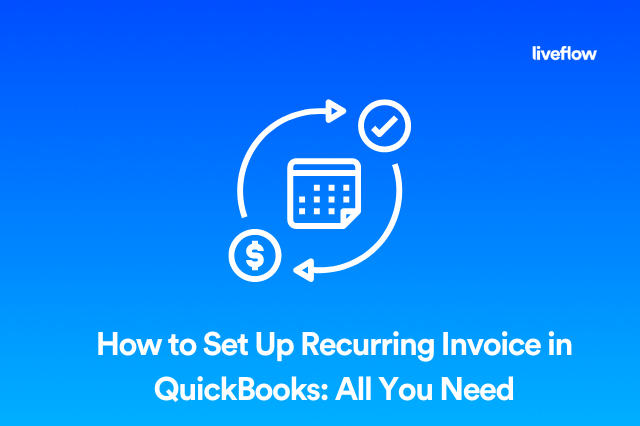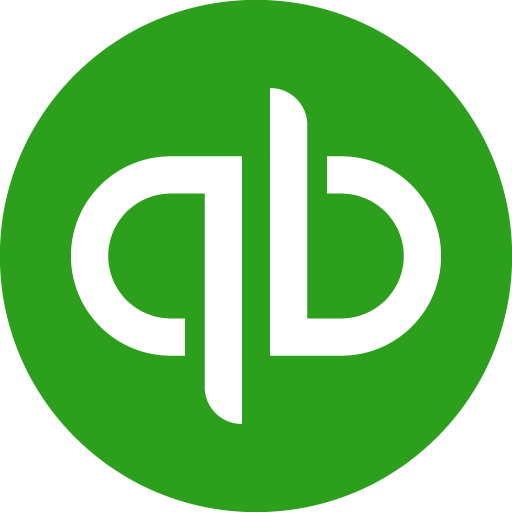Keeping track of financial data for multiple businesses can be challenging and time-consuming.
To streamline tasks and avoid duplicate entries, you might want to consider using QuickBooks software to manage accounting activities for multiple businesses. With QuickBooks, you can set up separate company records within the same installation of the software.
This article explains why using QuickBooks for multiple businesses can simplify your accounting workflow and help you save time on financial chores.
Can QuickBooks Be Used for Multiple Businesses?
Yes, QuickBooks can be used to manage the accounting activities of any number of businesses. You can set up one or more companies within the same QuickBooks installation while maintaining control over each company's finances. The key is to create a separate company record for each of your businesses within the QuickBooks installation.
You can set up as many companies within QuickBooks as you need and manage your accounting activities based on the company. For example, you can create one company for your landscaping business, one for your consulting firm, and one for your SaaS business. In the same installation of QuickBooks, you can also create separate company records for each business.
Can Quickbooks Online Be Used for Multiple Businesses?
Yes. As with the desktop version of QuickBooks, you can set up separate company records within a single installation of QuickBooks Online. This allows you to manage multiple businesses from a single login. To switch between companies, you can click a tab at the top of the screen that reads “Company.”
Note that QuickBooks Online is hosted by Intuit Online. If your company needs to switch between hosting providers, there may be a short period of downtime as data is transferred.
You can also use QuickBooks Online to manage the accounting activities for a single business. If you only need to track one company, you can set up a “Company File” as opposed to a “Company Account.” This means that you can avoid having to navigate between companies every time you open the software.
The downside of setting up a single company file is that you may need to double-enter data. For example, if you sell products to a client and record the revenue and expenses in your single company file, you’ll need to enter the same information in the company file that relates to the client.
Using QuickBooks Online for Multiple Businesses
To use QuickBooks Online for multiple businesses, you must first set up a company for each business within the same installation of the software. Next, create an “Account” for each business. An “Account” is a subset of data that can be accessed within a company file.
For example, when you sell products, you record revenue, select the type of sale (retail, wholesale), and identify the customer. This data is stored in the “Revenue” account. If you set up multiple companies within the same installation of QuickBooks Online, you can create a revenue account for each company. The “Account” is the subcategory of data that can be accessed within a company file.
You can also use the “Checkboxes” feature to manage accounting activities for multiple companies. To use this feature, select the box next to each company name. When you select the checkboxes, you can select multiple companies and enter data or take other actions that are associated with the selected companies. This feature is helpful if your business has divisions or departments, but you do not want to set up multiple companies.
How Do I Open a Second Company in QuickBooks Online?
QuickBooks Online users can open a new company record within their installation of the software by following these steps:
1. Click the drop-down menu next to your name in the upper right corner of the screen. Select New Company and click OK when prompted.
2. From the Manage Companies screen, click Start Interview and enter the details of your new company. Click Save to return to the main screen.
3. Next, you will need to choose a folder to save your new company's records in. Navigate to the folder you want to use, or create a new one, and then click the Save button.
4. Select the Company Name from the drop-down menu next to your name. The selected company will be displayed in the upper left corner of the screen. From here, you can view your company’s financial data, create invoices, and more.
How Many Companies Can You Set Up in QuickBooks?
QuickBooks allows you to create up to 99 company records in a single installation of the software. If you exceed the number of companies allowed in a single installation, you will have to open a new installation of QuickBooks for each additional company.
That said, most people don’t operate 99 different businesses, so this is very rarely a problem. However, if you run an accounting firm that has many clients you could very well exceed the 99 accounts and need to purchase a second copy of QuickBooks.
Conclusion
To keep track of the financial activities of multiple businesses, you can set up separate company records within the same installation of QuickBooks. QuickBooks is designed to support multiple companies per installation, allowing you to manage each business from a single screen.
For each company, you can set up separate bank accounts and track expenses, earnings, and other financial metrics. By using QuickBooks for multiple businesses, you can simplify your accounting workflow and save time on financial chores.
Recommendation
LiveFlow is a valuable platform built for QuickBooks, which is designed to make it easy to create an integrated, real time connection between your QuickBooks data and customized reports and dashboards in Google Sheets.
This means that you don’t have to give anyone access to QuickBooks simply to review reports – you can use pre-built templates or bring live data to any customized report you already have. This way, you only share what departments need to see. The live connection between QuickBooks and Google Sheets means that your reports will always be up to date – without any manual exports, data formatting or hands-on effort.
LiveFlow is the premier small business accounting platform that compliments QuickBooks. LiveFlow can save you time, money, and stress. Best of all, you can try it out for free with a 30-minute demo, so be sure to check out LiveFlow today.