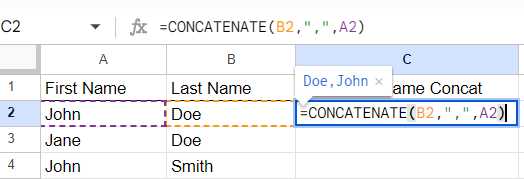How to Combine First and Last Name in Google Sheets
How to Combine First and Last Name in Google Sheets
This article will go over how to combine a first and last name that are in two different cells. We will be using the CONCATENATE function to achieve this.
In the cell you wish to contain the combined first and last name, type the following to select the CONCATENATE formula:
- The formula allows you to either directly copy the first and last name text and combine them, or add a character such as a space between the names for readability. In the example below, we will be adding a space between the first and last name.
- The first step to concatenate the first and last name is to enter the cell containing the first name. In this example, cell A2.
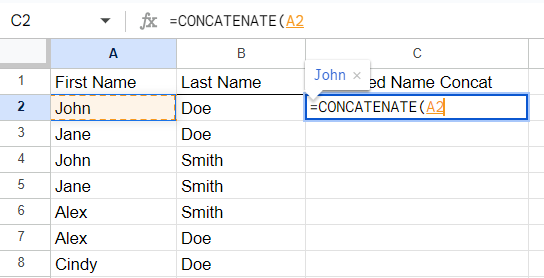
- Next, we will add our space between the first and last name. To do this, we simply put a space between quotation marks. Our formula is now almost complete and should resemble the example below.
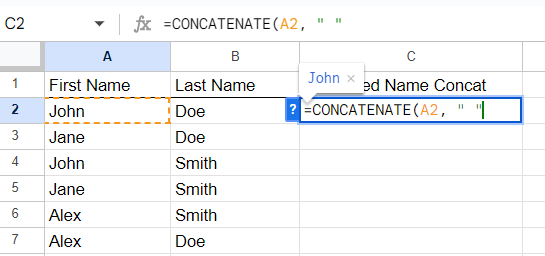
- The final step to combine the name into one cell is to add the cell containing the last name to our formula. In this example, we are adding “Doe” from cell B2. Hit enter or manually close the parenthesis to finish combining the first and last name.
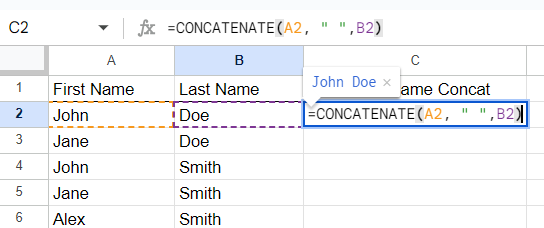
- You may now autofill the formula down to combine multiple names in an instant.
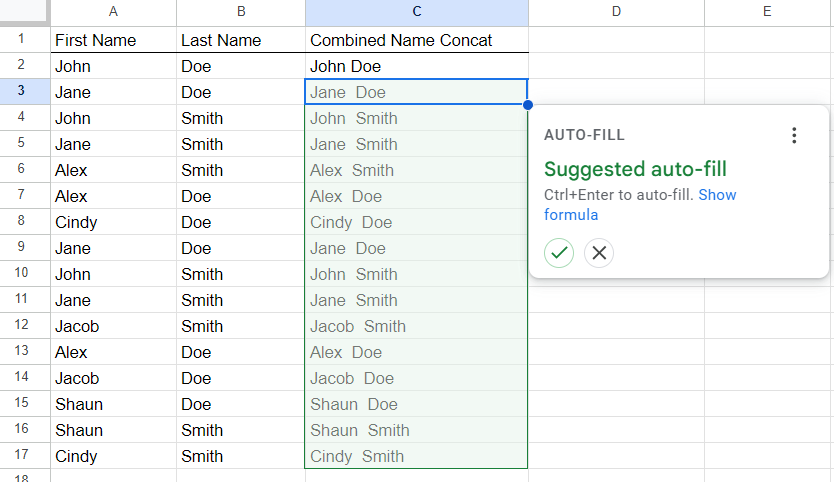
Other Formatting Options to Combine First and Last Name
While this article highlighted combining first and last names with a space between them, that is not the only way to format this combined cell. If you wanted a format such as “Last Name, First Name” you could easily do this following a similar process. The only difference would be adding a comma into your quotation marks and selecting your last name first in your concatenate formula. In our example, your formula for this format would be as follows