CHAR Function in Google Sheets: Explained
In this article, you will learn how to use the CHAR formula in Google Sheets.
What does the CHAR function do in Google Sheets?
The CHAR formula allows you to convert a number to a character, such as a special symbol, based on the Unicode table.
How to use the CHAR formula in Google Sheets
- Type “=CHAR” or go to “Insert” → “Function” (or directly navigate to the “Functions” icon) → “Text” → “CHAR”.
- Input a decimal Unicode by manual input or cell reference.
- Press the “Enter” key.
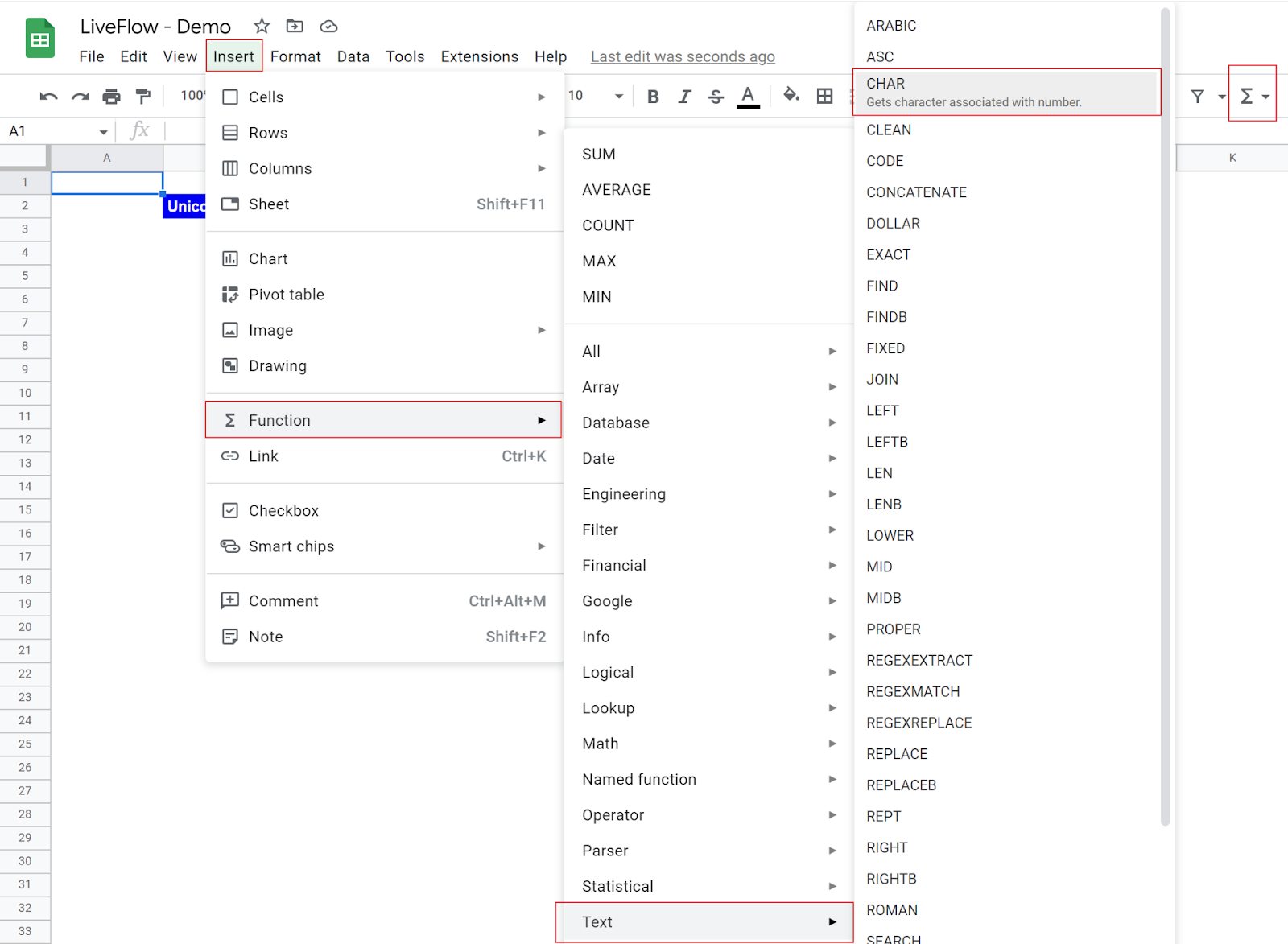
The general syntax of the CHAR function is as follows:
Table_number: this argument should be a number corresponding to one of the decimal Unicodes. Note that hex Unicode doesn’t work for the CHAR formula.
As you can see in the following screens, it is simple to use this formula. Once you input and select the appropriate Unicode, the formula automatically retrieves the symbol corresponding to the code. You can use this formula to decorate your table (when applicable) or visualize data. For instance, you can learn how to use the REPT function with the CHAR function in this article: REPT Function in Google Sheets: Explained
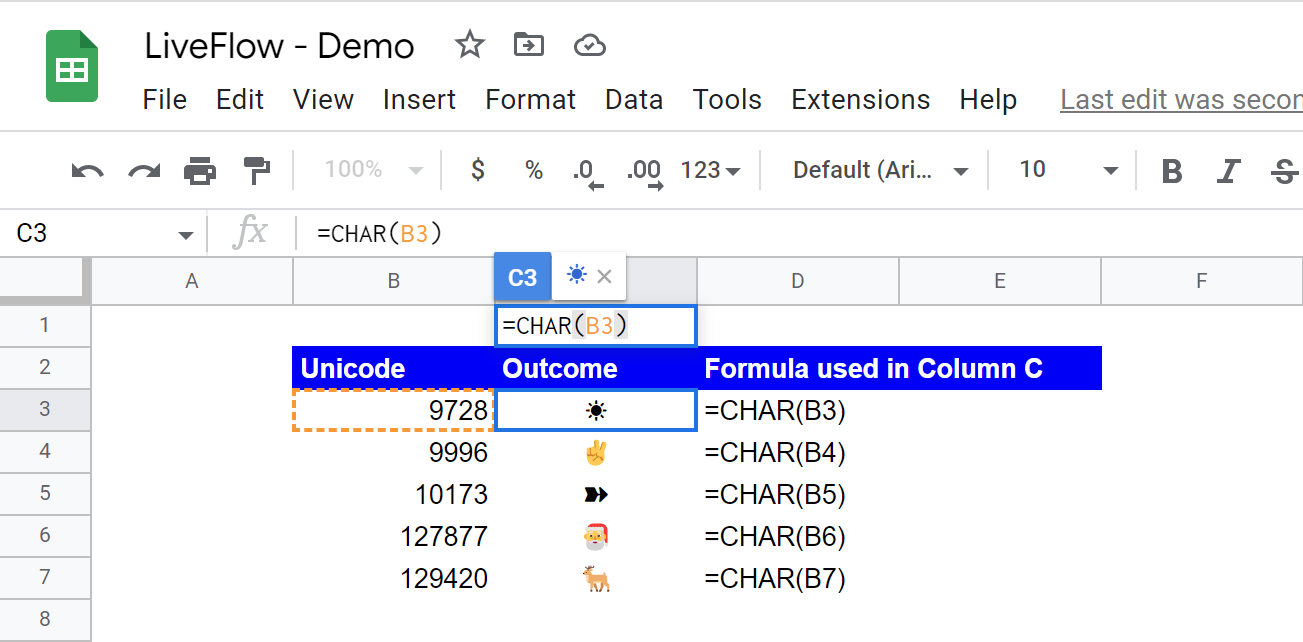
What is the formula for character count in Google Sheets?
You can count the number of characters in a text string with the LEN function. To learn the LEN formula, check this article: LEN Function in Google Sheets: Explained



