Well done! You are on your way to automate your finances.
Enter your email address below and get personal help from our team (real humans!) and get tips on how to automate your financial reporting.
Enter your email address below and get personal help from our team (real humans!) and get tips on how to automate your financial reporting.
Premium Template
Create a live Multi-Currency Consolidated P&L Dashboard, that updates while you sleep.
.png)
Premium Templates are advanced solutions for complex financial reporting tasks. Unlock a template for a one-time fee, which includes unlimited access and full support for template implementation. Book a demo above to learn more.
Compatible with

Excel
Google Sheets
Integrations
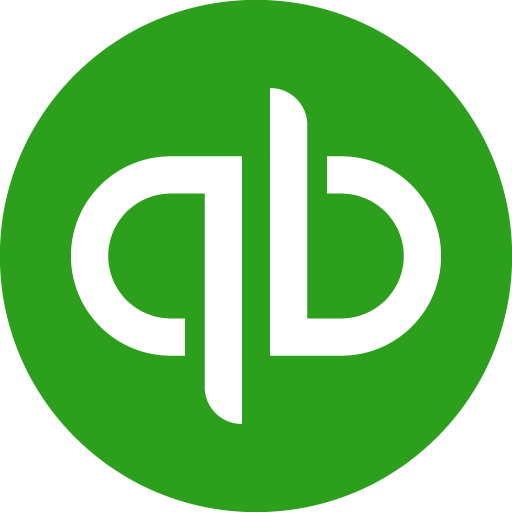
QuickBooks
Live data

LiveFlow
Insert your email address above to gain access.
Book a demo of the template below to see the magic
 See the template in a demoSee the template in a demo
See the template in a demoSee the template in a demoConnect to LiveFlow, so you can import live data to your model.
 Connect to LiveFlow
Connect to LiveFlowSimply click or tap the "Get the template now" button at the top of this page and fill out the form to gain access to this spreadsheet template.
These templates are compatible with both Google Sheets and Microsoft Excel. No specific version of Excel is required, but using a recent version is generally recommended for the best experience and full feature support.
By default, you will need to export your QuickBooks Online data into this spreadsheet template manually.
However, if you would like to sync your QuickBooks Online data to this spreadsheet and create a live, impactful dashboard that you can share with clients or stakeholders in just minutes, schedule a walkthrough of the LiveFlow platform with a member of our team. We can help you breeze through your reporting in record time.
LiveFlow has a comprehensive set of Google Sheets, Microsoft Excel, and QuickBooks Online articles that can help you upgrade your spreadsheet skills.
If you want to go the extra mile, we have a free certificate course called LiveFlow Academy aimed at improving your spreadsheet skills from basic to advanced.
Premium templates are available at a one-time fee. Choose a premium template and book a demo to learn more.
The template is created by LiveFlow - LiveFlow is a software platform that helps businesses to automate financial workflows and manage their finances with ease.
You will gain unlimited access to a premium template without any time restrictions.
Yes! You can book a call with us for implementation support or email us if you need help.