T Function in Excel: Explained
In this article, you will learn about the T function and its uses in Excel.
What is the T formula in Excel?
The T formula falls into the category of Excel's Text functions. Its purpose is to determine whether the given value is text or not. If the provided value is indeed text, the function will return the text itself. However, if the value is not text, it will return an empty text string. Notably, the T function is unique in Excel as it is one of only two functions consisting of just a single character. The other formula whose name is a single character is the N function.
Syntax of T formula in Excel
The syntax of the T formula is as follows:
value: (required) This is the value you want to test.
How to use a T function in Excel?
Understand how the T function works in Excel by looking at some sample cases. The below dataset consists of various numbers, text, alphanumeric characters etc. and we shall apply the T function to each of them and observe how the function responds.
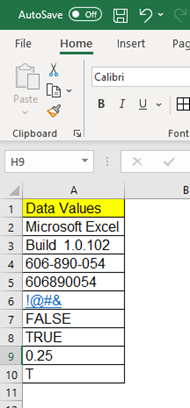
As you can observe in the sample dataset there are different data values mentioned above, now we shall apply the T function to each of them and understand how the function works.
(i) Microsoft Excel
You need to write the function in cell B2 as =T(A2) and press enter. Since the function tests and confirms whether the value is text or not it shall return the text string as is because “Microsoft Excel” is text.
(ii) Build 1.0.102
You need to insert the function in cell B3 as =T(A3) and press enter. The data value consists of both numeric and text data hence function would interpret it as a text and return the result as value - “Build 1.0.102”
(iii) 606-890-054
You need to enter the function in cell B4 as =T(A4) and press enter. The value is the mixture of numeric and a hyphen in between each digit, so the function would interpret it as a text and return “606-890-054” as it is.
(iv) 606890054
You need to input the function in cell B5 as =T(A5) and press enter. The given value includes numeric data only. Thus, the T function would interpret it as a number not text. Therefore, the function would return empty text, and you see a blank cell.
(v) !@#&
You need to type the function in cell B6 as =T(A6) and press enter. The given text string has symbols only which are interpreted as text by the function. So, the T function would return the data as it is.
(vi) FALSE
You need to insert the function in cell B7 as =T(A7) and press enter. FALSE is a logical value, which is considered as non-text by the function, hence the function would return nothing, and you would get a blank cell.
(vii) TRUE
You need to write the function in cell B8 as =T(A8) and press enter. TRUE is also a logical value, which is recognized as non-text by the function, hence the function would return empty text as well.
(viii) 0.25
You need to type the function in cell B9 as =T(A9) and press enter. The value includes a decimal value. However, this contains numeric data only. Therefore, the function would interpret it as a number, return nothing, and leave the cell empty.
(ix) T
You need to write the function in cell B10 as =T(A10) and press enter. T is a text value and the T formula returns the text as it is as a result.
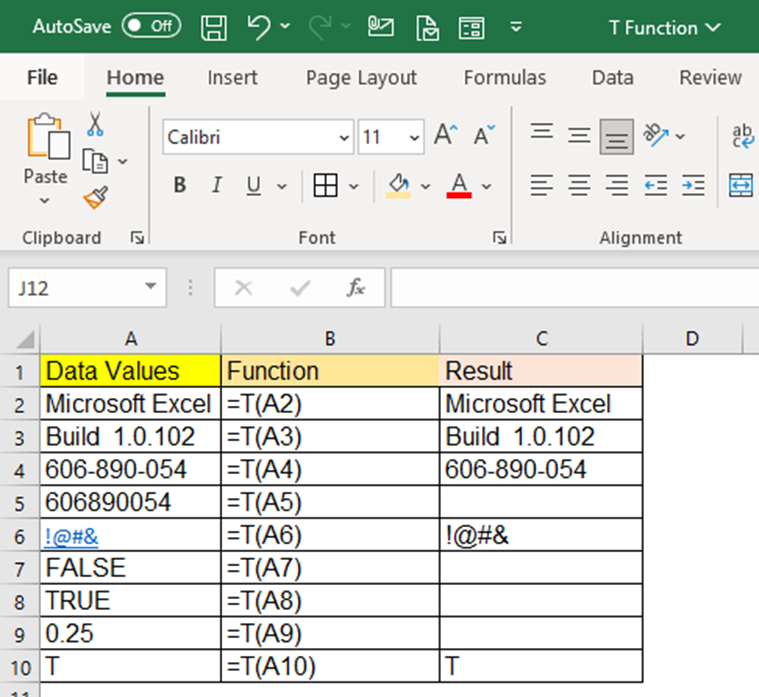
When should you use the T Function in Excel?
The T function in Excel is particularly useful in scenarios where you need to differentiate between text values and other types of values, such as numbers, dates, or logical values. Here are a few situations where you might consider using the T function:
- Data validation: If you have a range of values and want to identify which ones are text, you can use the T function to check each value. This can be helpful for data cleaning or identifying specific data types within a dataset.
- Filtering and sorting: The T function can be beneficial in filtering or sorting data based on text values. By applying the T function to a column and filtering out empty text strings, you can focus on the text entries and perform operations specific to them.
- Data manipulation: If you need to transform or manipulate a dataset by removing non-text values, the T function can help. By using the T function in combination with other functions, you can filter out non-text values or extract only the text elements from a given dataset.
What is the difference between the T and N functions in Excel?
The T function and the N function in Excel serve different purposes when it comes to handling values. The T function is a built-in text function in Excel that is used to determine if a value is text or not. When provided with a text value, the T function returns the text itself. However, if the value is not text (e.g., numbers, dates, logical values), the T function returns an empty text string (""). Its primary function is to differentiate between text and other data types. On the other hand, the N function converts a value into a numeric format. If the value is already a number, it returns the number itself. However, if the value is not a valid numeric representation (e.g., text, dates, logical values), the N function returns the value as "0" (zero). Its primary function is to convert values to numbers, particularly when dealing with mixed data types.

