MULTIPLY Function in Google Sheets: Explained
In this article, you will learn how to use the MULTIPLY formula in Google Sheets.
What is the MULTIPLY formula in Google Sheets?
In Google Sheets, you can use the MULTIPLY formula to multiply two factors. Note that the MULTIPLY formula takes only two arguments and doesn’t accept a range or more than two factors as its arguments.
How to use the MULTIPLY function in Google Sheets
The general syntax is as follows:
factor1: This is a value to be multiplied by
factor2: This is the second multiplicand.
For example, to multiply the numbers 2 and 3 together, you would enter
into a cell in Google Sheets. This would return the result 6.
You can also use the =MULTIPLY formula to multiply the contents of cells. For example, if you have the number 2 in cell B4 and the number 3 in cell C4, you can enter the formula
to multiply the two numbers together. This would return the result 6.
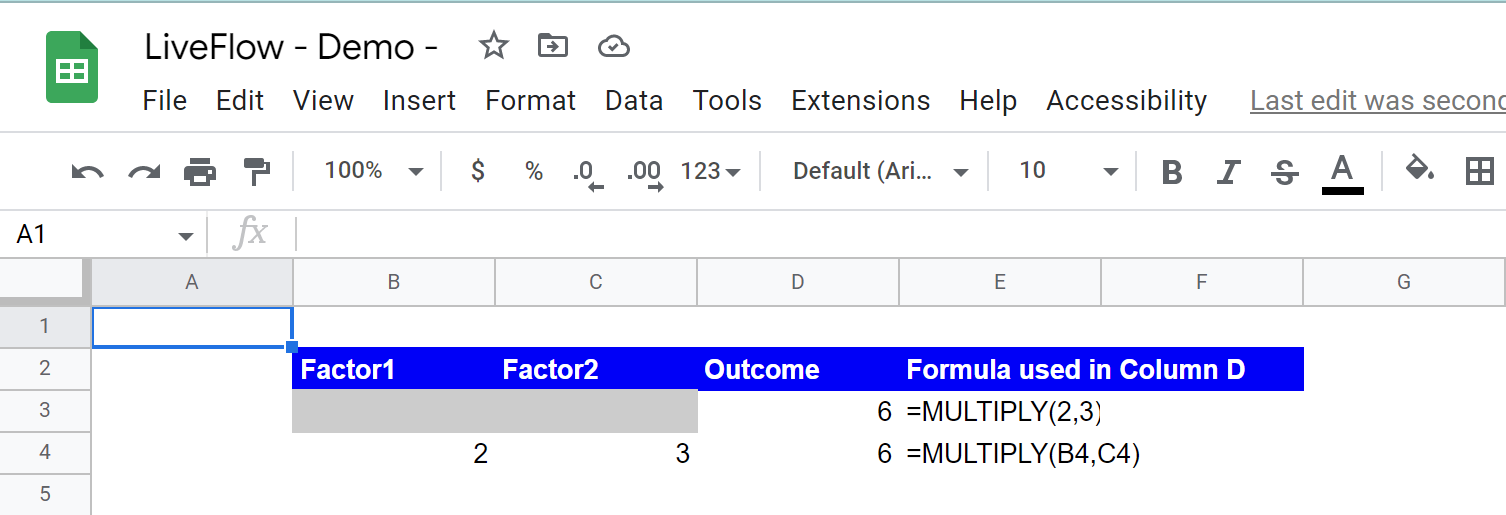
How do I multiply multiple cells by the same number in Google Sheets?
For example, you can multiply multiple cells by the same number using the following sample formulas. In the first example, you need to create a table containing the first and second factors for each calculation, and you input the same number in all cells in a column for the second factor.
Once you insert the MULTIPLY formula for the first row, you can copy and paste the formula for the other rows in the table. In the second example, you enter the second factor in a cell and use the absolute reference in the MULTIPLY function.
Again, once you insert the MULTIPLY formula for the first row, you can copy and paste it to the other rows in the table.
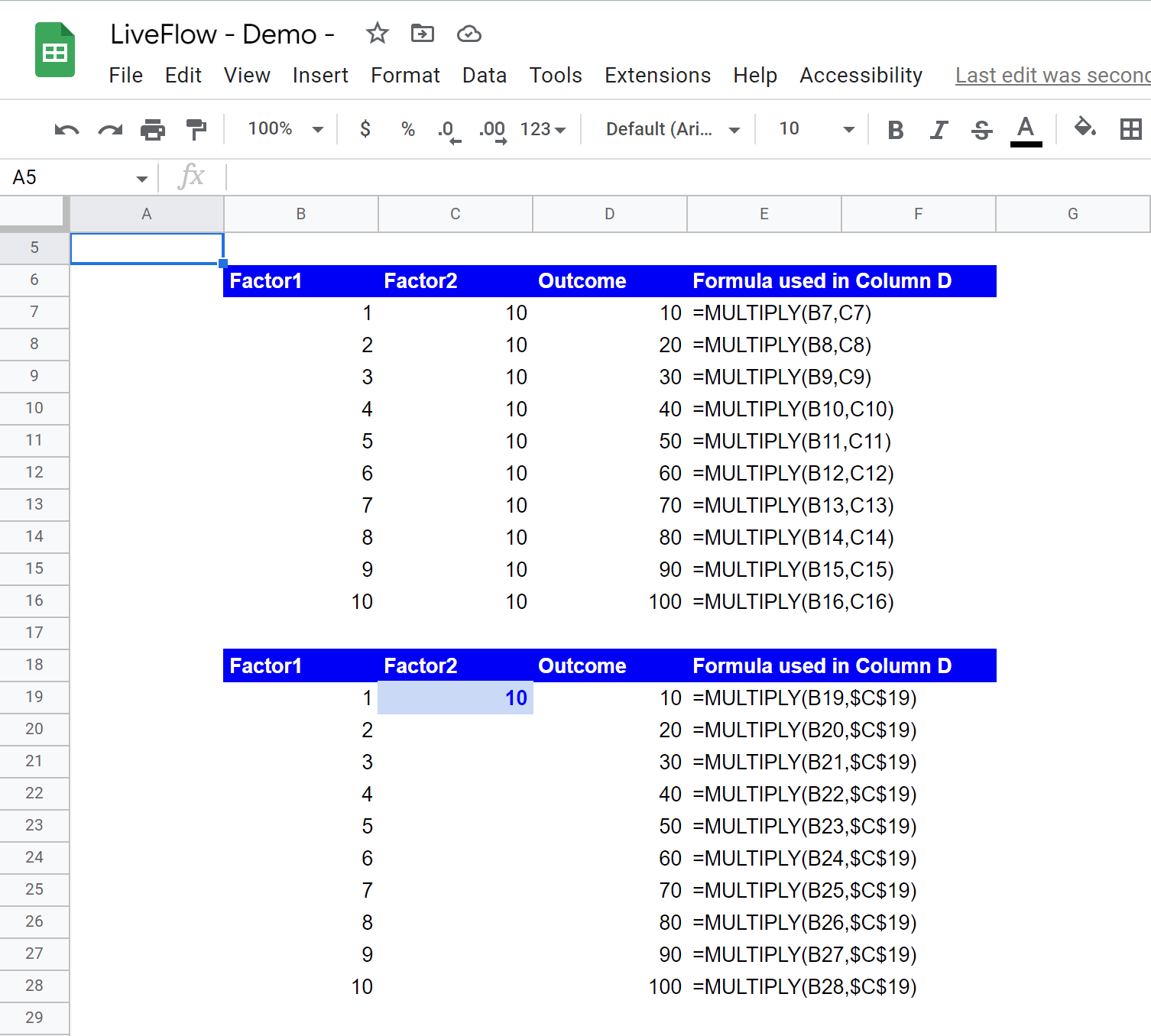
How do you multiply all cells at once?
You can use the PRODUCT formula to multiply all cells at once instead of the MULTIPLY formula because, as mentioned above, the MULTIPLY function can’t take an array or range as its argument.
PRODUCT Function in Google Sheets: Explained
What is the alternative to the MULTIPLY function in Google Sheets?
You can use the asterisk “*” as an operator for multiplication in Google Sheets. For instance, if you want to multiply 2 by 3, you can insert the following formula in a cell:
Cell reference can be used in multiplication. For example, if you want to multiply 2 in cell B1 by 3 in cell C1, the formula would be as follows:



