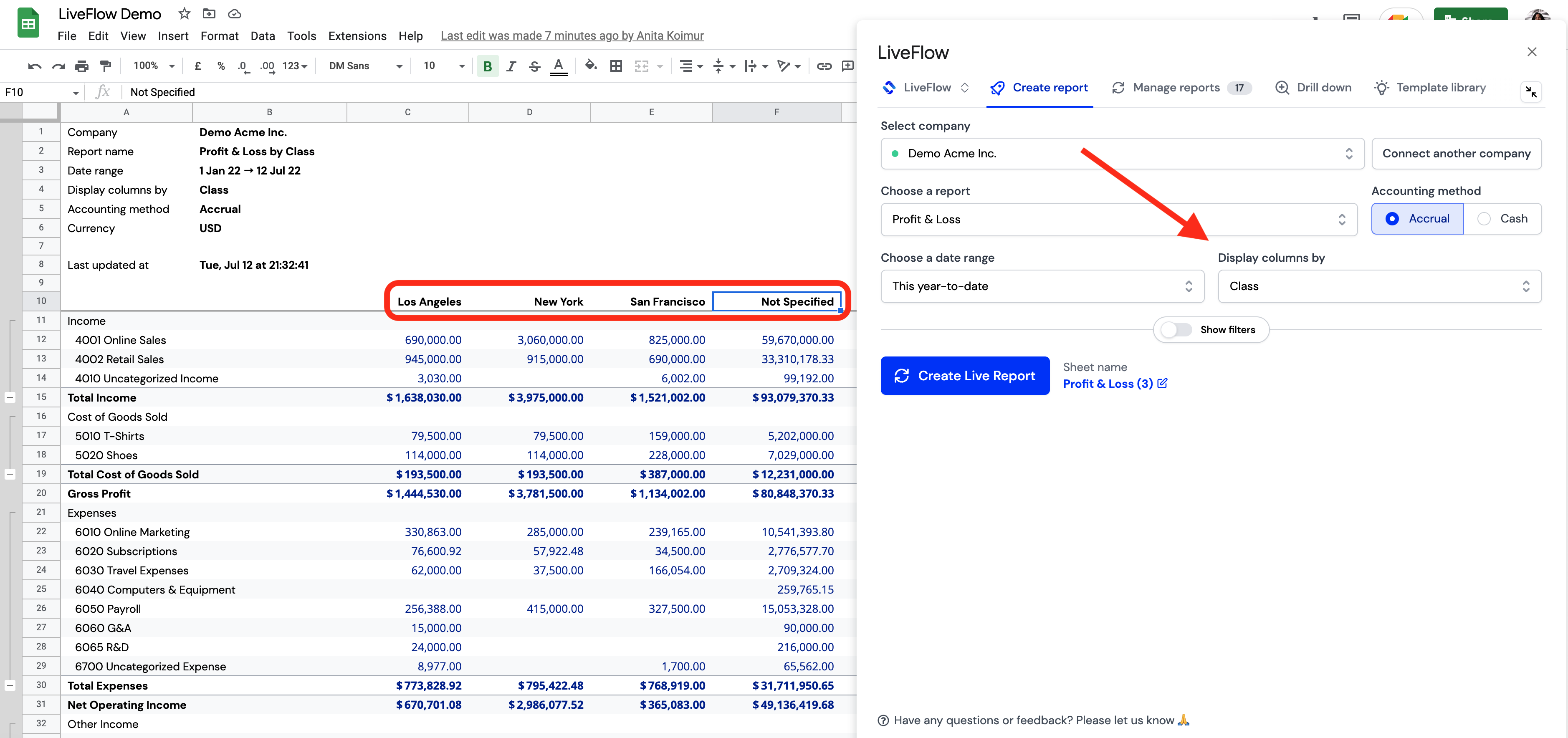How to Display Columns by Classes?
Please take the following steps:
- Open LiveFlow
- Go to the Create Report tab
- Select a Profit & Loss report
- Click on Display columns by
- Choose Class
- Click Create Live Report to import the P&L report
The view you will receive will reflect your QBO setup including all Classes and the Non Specified column too.