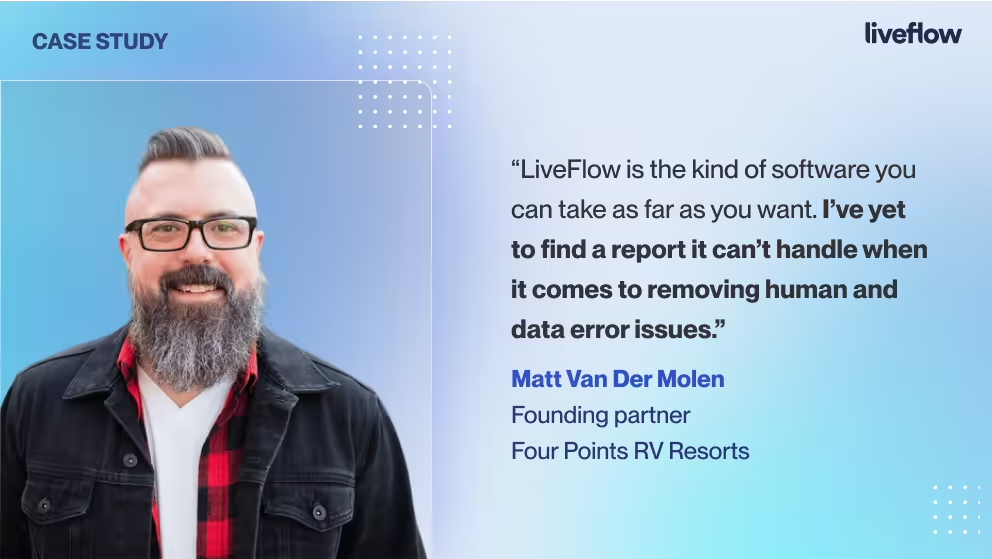We get it. Been there, done that.
So, let’s get under the hood and show you how to speed things up so you can get back to the important stuff, like playing video games with your kids (or without them).
Prepare to be amazed as we unveil the secrets to leveraging QuickBooks Online and a few special tricks to create precise consolidated financial statements in under 3 minutes.
Consolidation and QuickBooks Online
Picture this: your company operates across various subsidiaries, each with its financial statements. You scramble to assemble reports at the end of every month, quarter, or year.
Manual entry bogs you down as each entity has different accounts, sometimes even currencies. The General Ledgers aren’t even named consistently. Gross.
You feel like you can’t keep up; the harder you try, the more mistakes you make, and what should have only taken a few hours has cost you an entire day.
Here’s the thing: QuickBooks Online has a clunky consolidation process, and we all know it.
Let’s dig into exactly how to consolidate multiple entities the long way in QuickBooks, with a few tips sprinkled in, and then we’ll show you how you can change the game.


Multi-Entity Consolidation with QuickBooks Online
Assuming you have a QuickBooks Online (QBO) subscription and a concrete dataset from multiple business entities that you need to consolidate into one report, you should have everything you need to follow along with this guide.
Note: always use our tried and true QuickBooks Online best practices to ensure a seamless setup.
The process inside QuickBooks can be clunky at times, but it works.
Vanilla QuickBooks Online Consolidation
Step 1: Set Up Your Chart of Accounts
Begin by ensuring that your Chart of Accounts is uniform across all entities.
Standardize account names, codes, and classifications to streamline the consolidation process. Thankfully, most of this can be done for you. The easiest way to ensure standard Chart of Accounts features across entities is to create a template for your Chart of Accounts.
QBO allows you to customize your Chart of Accounts easily, so take advantage of this feature to maintain consistency. The ability to add whatever accounts most apply to your business will
Step 2: Link Your Entities
Because QuickBooks Online does not natively support multi-entity consolidation in the platform, you must manually combine reports in QBO.
This process is tedious, but you must do it for every entity.
First, you'll need to enter the Reports menu and select Combine Reports from Multiple Companies.
You will then need to find the file for the entity you'd like to add to your consolidated report and click Open.
You'll need to repeat this process for every entity you want to be included in your consolidation.
Step 3: Customize Reporting Preferences
Tailor your reporting preferences to meet the specific needs of multi-entity consolidation.
QuickBooks Online offers customizable reporting options, allowing you to aggregate data by entity, account, or period.
Define consolidation methods, currency conversion rates, and intercompany eliminations as per your consolidation requirements. You will need to set rules for QBO to follow when generating reports.
Once your files are all linked and customized to your liking, select Combine Reports in Excel.
This will take you to a Microsoft Excel workbook that contains each entity's report as a separate worksheet.
Step 4: Generate Consolidated Reports
Once your entities are linked and reporting preferences configured, you can generate consolidated reports in Excel or Google Sheets.
QuickBooks Online provides the pieces: Balance Sheets, Income Statements, and Cash Flow Statements, all in your chosen spreadsheet. It’s just the actual act of consolidating them that must be done manually.
Your reports are combined within QuickBooks, separating each financial report by entity. To consolidate your combined reports, you must export them to Excel or Google Sheets and consolidate them yourself.
Review the reports meticulously to ensure accuracy and compliance with accounting standards. Given the hands-off approach QBO takes when creating these reports, errors are not impossible: reduce the risk of these impacting you by taking this step seriously.
Step 5: Perform Manual Adjustments (if necessary)
Manual adjustments may sometimes be required to address intercompany transactions, eliminations, or consolidation entries. QBO allows you to make manual adjustments directly within the QBO dashboard, ensuring that your combined reports reflect the accurate financial picture of your organization.
However, if you skipped this step earlier in the process, you’ll have to go through and redo the whole thing.
Following the steps outlined above, you can build consolidated financial reports natively by manually exporting your data from QuickBooks Online.
Manual Consolidation in Google Sheets or Excel
If you don’t want to combine files inside your QBO dashboard manually, you still have other options. Next, we’ll look at how to combine reports into your spreadsheet.
Combining a QBO report in your spreadsheet will take some manual labor but can be done in just a few steps.
- Open the file for the first entity or company you want to be included in your report.
- While on the selected report, export the file to your chosen spreadsheet.
- Go back to QuickBooks Online and open the second entity or company
- You will now have to create the same report for the new entity, then export the file to a different worksheet in the same workbook
- Repeat this process for every entity.
While this won’t complete the consolidation process for you, it will result in all your entities being present in one workbook. From here, you can consolidate the data however you wish.
Again, this is a significant time sink.
But wait, we have something that will blow your mind.
Multi-Entity Consolidation with LiveFlow
What if you could get better results in just 3 minutes? No mistakes, no manual exports, just impactful consolidated reporting?
What if it even updated automatically in your spreadsheet so that you could share a consolidated report with your clients or stakeholders, and it would be up-to-date forever?
With LiveFlow, you can do just that quicker than saying, “Thanks, LiveFlow!”
You’ll definitely say that a lot, too.
You can switch between clients and duplicate your work with a few simple clicks: no more manual entry, human error, or repetitive tasks. Accountants using LiveFlow have reported saving 25 monthly hours through our consolidation tool. Regardless of GL account names, currencies used, or periods analyzed, we do the tedious task of creating uniformity so you don’t have to.
We make analysis more accessible than ever, allowing you to drill down into your data without opening each entity. Easily track expenses and revenues without wasting a single minute.

With LiveFlow consolidation, you just connect your QuickBooks Online data to your spreadsheet and let LiveFlow do the rest.
We feel it’s tough to convey just how easy it is with words because you have to see it for yourself to believe it, especially if you’ve been doing it the old-fashioned way for a while.
LiveFlow: More Than Consolidation
Did you like what you just read? Don’t you want to stop at consolidation?
Lucky for you, LiveFlow does so much more than consolidating financial reporting; we can help with all of your financial reporting, from P&L to forecasting and cash flow to amortization. A-Z with 100+ reporting templates ready to go!
LiveFlow pulls your data straight from QuickBooks Online and creates live, shareable dashboards you can customize without breaking!
Whether you need help tracking accounts payable, want to run a quick break-even analysis with variables, or need to compare your profit & loss by department, we have already built the template for you: all you have to do is connect your data and it’ll be ready to go.

With LiveFlow, accountants have reported saving one month yearly on their reporting tasks! Think, no more tinkering with spreadsheets and manual exports! You can easily create any report by utilizing one of our 100+ templates!
We handle building your reports, allow you to drill down into your data in your spreadsheet, and offer automatic refresh!
.png)