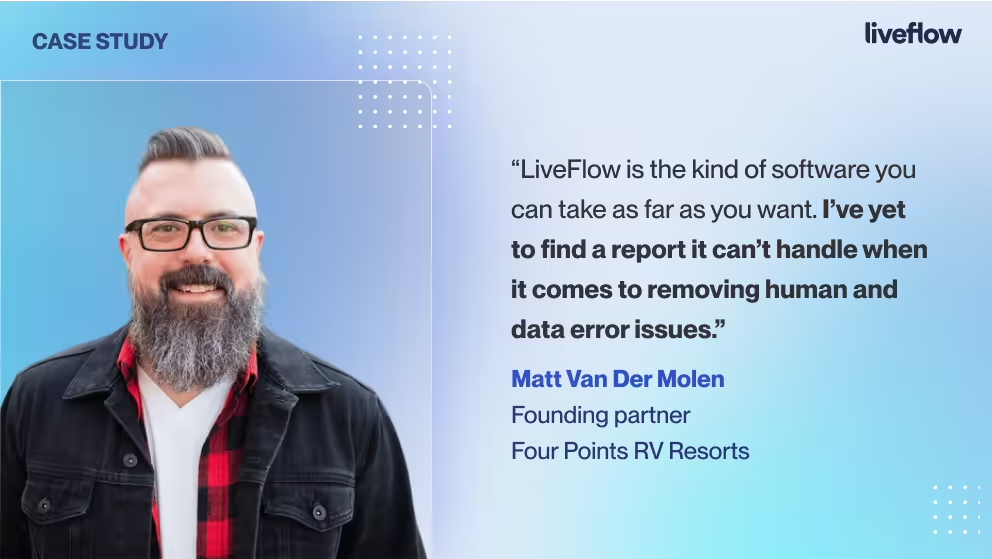The balance sheet is one of the most important accounting reports, and it as long as we’ve been using modern accounting methods, that has been the case.
Accounting software like QuickBooks has made it a lot easier to create, analyze and use balance sheets, as well as to find and fix problem transactions when the books don’t balance. Here’s what you need to know about the balance sheet in QuickBooks, so you can use it effectively and efficiently in your business.
Where Is the Balance Sheet in QuickBooks?
Like all reports in QuickBooks, you will find the balance sheet on QuickBooks on the Reports menu. Click this link on the top menu, and then select balance sheet from the available options.
QuickBooks Cash Basis Balance Sheet Does Not Balance
If any balance sheet on QuickBooks does not balance, there are several possible reasons.
Once is that you have not entered a payment or transaction correctly or at all. It could also be that the data file for your QuickBooks system is corrupted, or you might simply not have recorded one or more transactions.
How to Set up a Balance Sheet in QuickBooks
Setting up a balance sheet on QuickBooks is quite easy. Login to your account, and then go to the Reports menu. Select the Business Overview submenu, and then choose Balance Sheet.
Use the balance sheet setup screen to customize your report as needed, and then create the sheet.
How to Reconcile a Balance Sheet in QuickBooks
Reconciliations are an important step in closing off the books for the month, and a good way to find any problems in your accounting system. Fortunately, it’s fairly easy to reconcile a balance sheet in QuickBooks, and there are relatively few steps involved.
1. Login to your QuickBooks account
2. Go to the Reports menu
3. Choose Banking
4. Click Reconciliation
5. Select the account you want to reconcile
6. Follow the steps and then save
7. Repeat for all the accounts associated with the company you are reconciling
Like everything in QuickBooks (and in accounting in general) the transactions and accounts associated with your balance sheet should balance. If they don’t, either you have left out a transaction, or you might have entered something incorrectly.
What Is a Trial Balance Sheet in QuickBooks?
A trial balance sheet in QuickBooks shows you a list of all of the accounts associated with a particular company’s general ledger. This list allows you and your accounting team to have an “at a glance” view of all your QuickBooks accounts, before you close out a month, quarter or year.
How to View Balance Sheet in QuickBooks
If you want to view a report balance sheet, or what you might sometimes think of as QuickBooks statements, it’s quite simple to find and generate this QuickBooks financial statement.
1. Login to QuickBooks
2. Go to Business Overview
3. Select Reports
4. Select Balance Sheet
5. Choose whether you want to run a Summary (higher level report) or a full balance sheet
6. Follow the steps and make selections that suit your requirements
7. Save and close
Once you have your balance sheet report in QuickBooks, you can use it to cross reference and verify the information on other reports, like your accounts receivable or accounts payable. As always, if everything is correct in your accounting system, everything should match and balance.
How to Set Up a Balance Sheet Account in QuickBooks
If you have been using QuickBooks for your accounting, then you will already have a company set up, you will probably have several different accounts, and there will be data in your system. All of those things are required before you can create a balance sheet. However, assuming you have them all, here’s how you set up a balance sheet report in QuickBooks:
· Login to QuickBooks
· Select Reports from the menu
· Select Balance Sheet from the Business Overview menu
· Select options like the reporting period, column formatting and whether to show zero values
· Decide if you want to compare a different period, and then select the parameters for that period
· Choose the reporting method (cash or accrual)
· Select any other customizations, and if this is a report you will need to run more than once, save your customized report balance sheet template with a unique name, so you can use it again
· Save and run your report
If you’re still not sure how to create or use a balance sheet on QuickBooks, speak to your accountant or bookkeeper. They will be able to walk you through the setup process and show you how to read a balance sheet in QuickBooks to get all the important information you need about the status of your business.
How to Fix QuickBooks Balance Sheet Out of Balance
In the accounting world, there’s nothing worse than a report, balance sheet or something else that’s out of balance. It means that there’s an error or missing information somewhere in your system.
Fortunately, when you’re using QuickBooks, you don’t have to manually search through books and spreadsheets to find the error. Here’s how you can find where your QuickBooks balance sheet is out of balance, and fix the problem:
1. Login to QuickBooks
2. Make sure there are no database errors or corrupt files causing the problem – you can use the Utilities menu to repair and rebuild data if there is a problem
3. Find when the Balance Sheet went out of balance by opening the Reports menu
4. Select Company and Financial
5. Find Balance Sheet Summary
6. Choose to customize the report
7. Choose the Display tab
8. Set the basis to Cash
9. Look for transactions that don’t balance, and fix each one systematically
There may be more than one transaction that is causing your balance sheet to be out of balance. So continue the process until everything is corrected.
Make More Of Your QuickBooks Data
QuickBooks has certainly made accounting and bookkeeping a lot easier than it used to be. However, even with all the tools and reports available in the system, there are still some limitations that might make creating the exact reports you need for your business more complex.
LiveFlow is a valuable platform built for QuickBooks, which is designed to make it easy to create an integrated, real time connection between your QuickBooks data and customized reports and dashboards in Google Sheets. This means that you don’t have to give anyone access to QuickBooks simply to review reports – you can use pre-built templates or bring live data to any customized report you already have. This way, you only share what departments need to see. The live connection between QuickBooks and Google Sheets means that your reports will always be up to date – without any manual exports, data formatting or hands-on effort.
If you need to use the data from your balance sheet in QuickBooks somewhere else, LiveFlow can help. It’s a platform that allows you to create a direct, real time integration between the data in your QuickBooks account and any custom report you choose to create.
Map data directly from your balance sheet (and elsewhere in QuickBooks and other accounting systems) to any report you have built in Google Sheets, and because it’s a real-time, live link, every time your accounting system is updated, your reports will be too.
If you’d like to find out more about how LiveFlow can help you to make more of your QuickBooks data without adding more work to your schedule, contact our team. We’re happy to answer questions, offer templates or give you a live demo tour of the LiveFlow system, so you can see it all for yourself.