How to share only a part of your spreadsheet with others
You want to share data in a Google Sheets workbook but not allow users to view every sheet in the workbook? This guide will allow you to select which tabs are able to be viewed when a Google Sheets workbook is shared.
Follow these steps:
- Open your workbook that contains the sheets you wish to share.
- Locate any sheets you wish not to share with others.
- Select the sheet you wish to keep private.
- On the bottom right, next to the sheet name, click the downward facing arrow and select “Protect Sheet”.
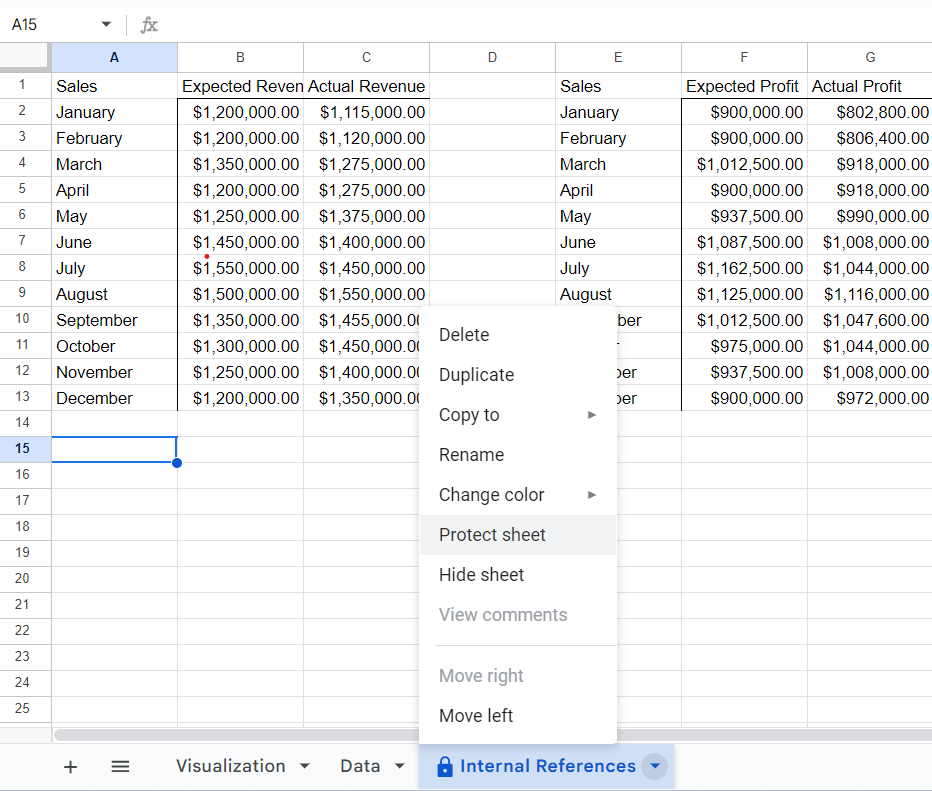
- Next, you will be able to put a description for the sheet you are protecting, and select “set permissions” once you are finished.
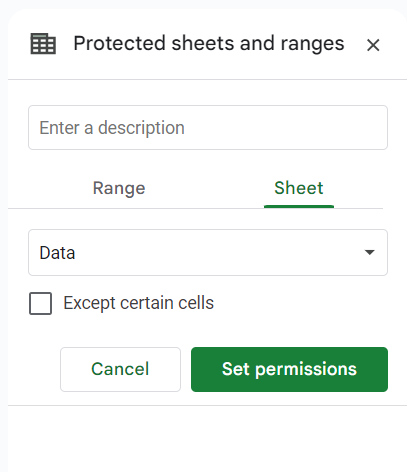
- Once the sheet is protected, once again click the downward facing arrow and select “Hide sheet”.
- Repeat this process for as many sheets as you would like to restrict viewing access to.
- You may now share the workbook by clicking “Share” in the top right corner of the workbook, and typing in the email of anyone you want to be able to access the workbook.
Users receiving the shared workbook will be able to see that there are sheets unavailable for them to view.

When is it useful to share only part of a workbook?
It can be useful to share only part of your Google Sheets workbook with someone when there is any privileged data on one sheet, and important data for a client to see on another. This process allows you to control what is seen by clients and colleagues when sharing a document.
With LiveFlow, you are able to insert data directly into Google Sheets from QuickBooks. This allows for easy-access to financial data in Google Sheets for sharing. With this guide, you will be able to share this data with clients, while also protecting any privileged information you do not wish to share.
To learn more about LiveFlow, book a demo.



