DIVIDE Function in Google Sheets: Explained
In this article, you will learn how to use the DIVIDE formula in Google Sheets.
What is the DIVIDE formula in Google Sheets?
In Google Sheets, the DIVIDE function divides one number by another. You need to input two numbers, a dividend and a divisor, in the formula. Note that the DIVIDE function doesn’t take an array or range as its arguments.
How to use the DIVIDE function in Google Sheets
The syntax for the DIVIDE function is:
The dividend is the number that is being divided, and the divisor is the number that is dividing the dividend. Note that the divisor can’t accept zero as input.
For example, to divide 10 by 2, you would use the formula:
This specific formula would return the result "5".
You can also use the cell reference to perform division in Google Sheets. For example, the formula:
This formula would also return the result "5".
You can see what the two examples look like in Google Sheets in the following picture.
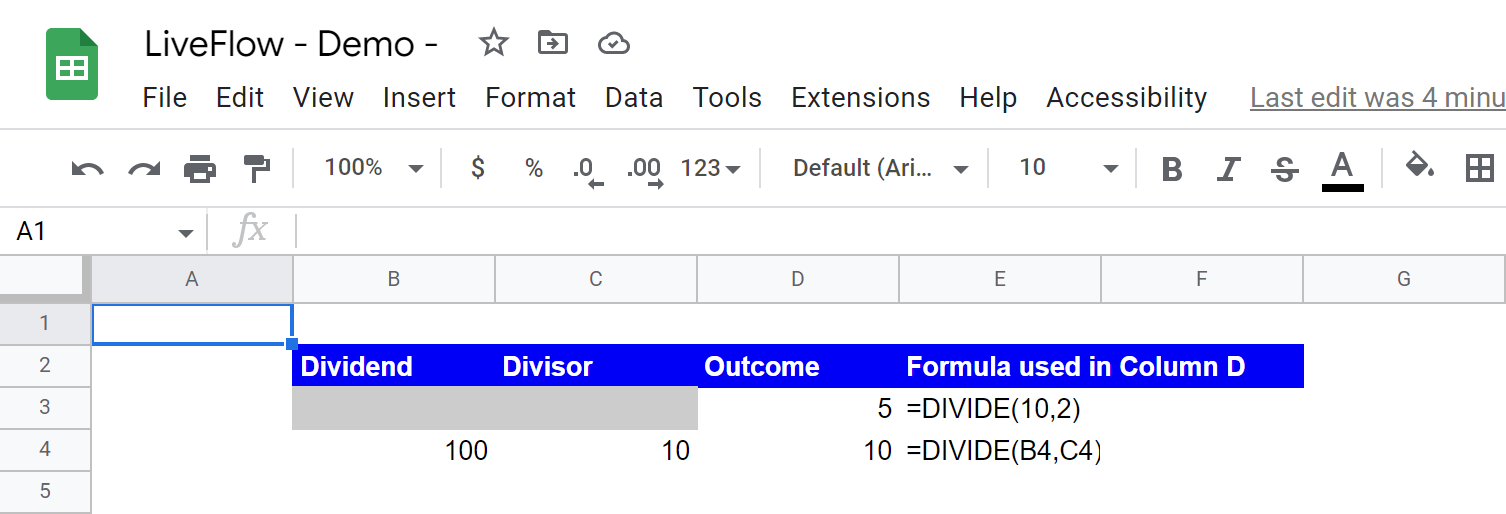
How to divide all cells in a column by a number in Google Sheets
For instance, you can divide multiple cells by a number using the following sample formulas. In the first example, you need to create a table containing the dividend and divisor for each calculation, and you input the same number in all cells in a column for the divisor. Once you insert the DIVIDE formula for the first row, you can copy and paste the formula for the other rows in the table. In the second example, you enter the divisor in a cell and use the absolute reference in the MULTIPLY function. Again, once you insert the DIVIDE formula for the first row, you can copy and paste it to the other rows in the table.
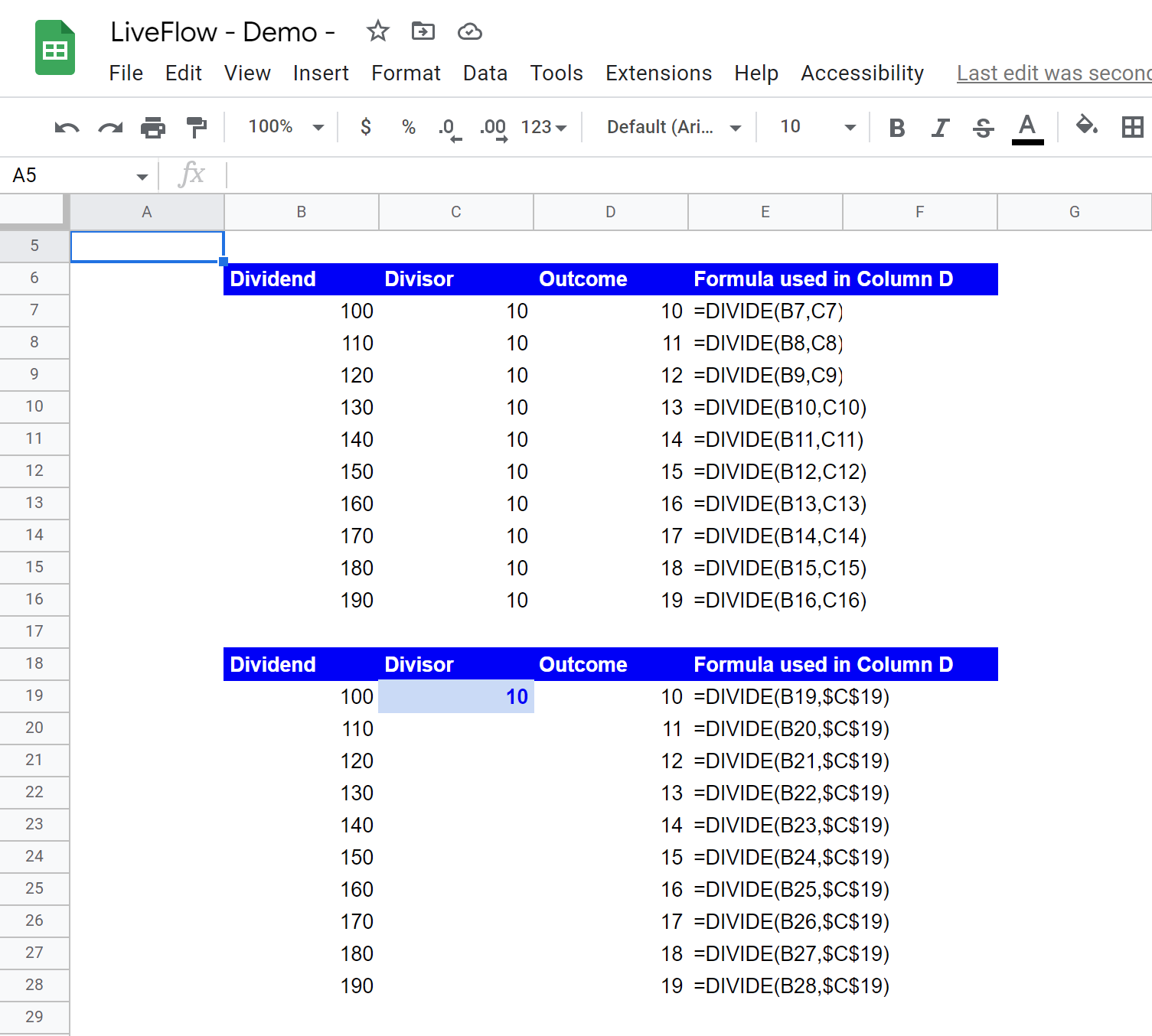
What is the alternative to the DIVIDE function in Google Sheets?
You can use a forward slash “/” as an operator for division in Google Sheets. For instance, if you want to divide 6 by 3, you can insert the following formula in a cell:
Cell reference can be used in division. For example, if you want to divide 6 in cell B1 by 3 in cell C1, the formula would be as follows:



