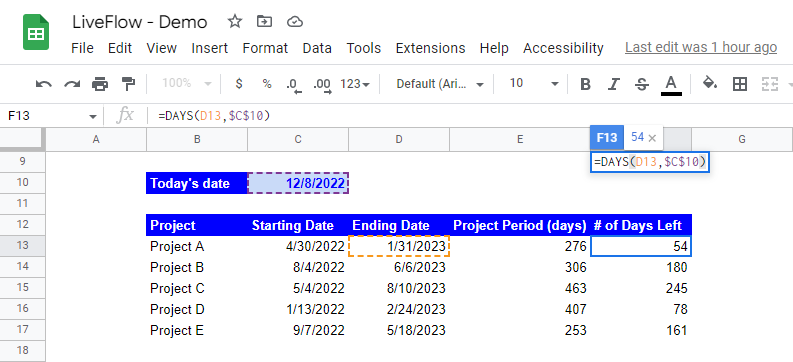DAYS Function in Google Sheets: Explained
In this article, you will learn how to use the DAYS formula in Google Sheets.
What does the DAYS formula do in Google Sheets?
The DAYS formula gives you the number of days between the two dates given.
How do you use the DAYS function in Google Sheets?
- Type “=DAYS” or go to “Insert” → “Function” (or directly navigate to the “Functions” icon) → “Date” → “DAYS”.
- Input the starting and ending dates in two arguments required.
- Press the “Enter” key.
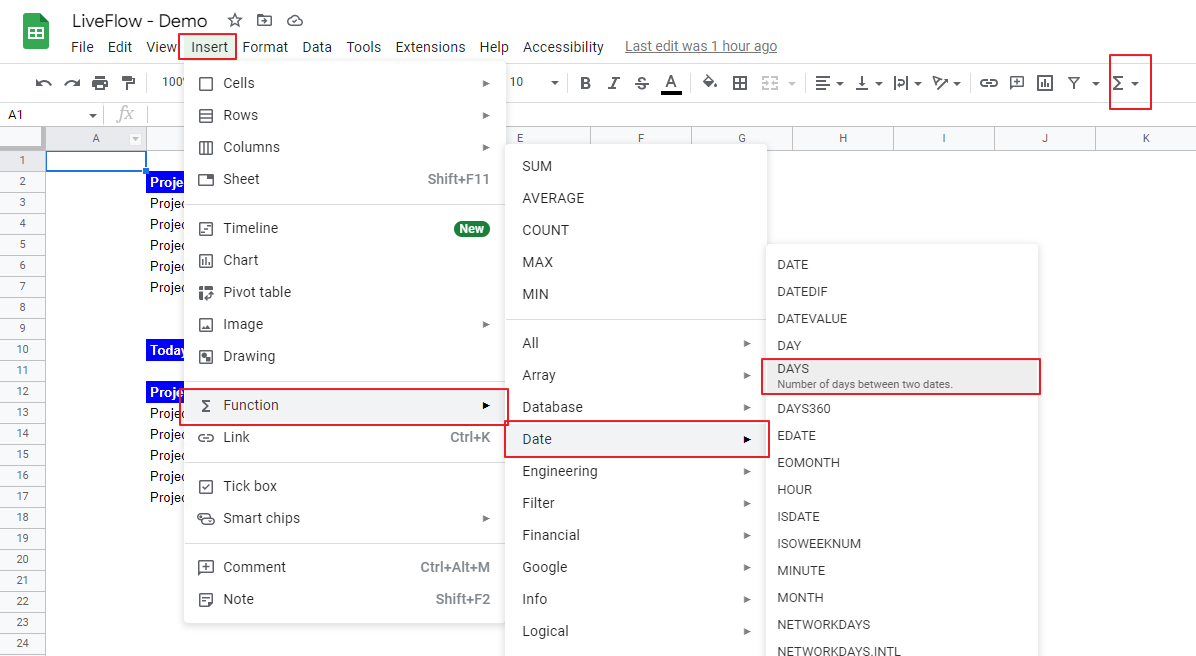
The general syntax of the DAYS function is as follows:
End_date: The last date of the period of which length to calculate
Start_date: The first date of the period whose number of days to compute
Note: The DAYS function takes Leap Day into account.
Look at the examples to better understand how the DAYS function works in Google Sheets. Imagine you want to compute the number of days required for projects based on estimated starting and ending dates.
- Prepare a project list containing starting and ending dates
- Insert the DAYS function in another column
- Fill in the arguments by cell reference
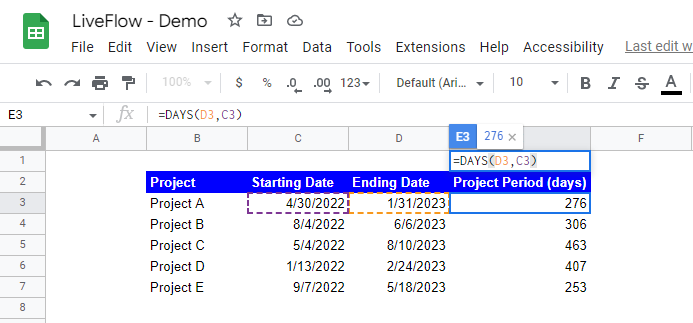
In the next example, let’s make the project list dynamic so that it counts the number of days left to deadlines. By structuring the formula in this way, you have the updated information on the number of days left every time you open the spreadsheet.
- Insert a cell containing today’s date
- Compute the variance between today’s date and each deadline with the DAYS function for a project
- Copy and paste the formula to the other cells for the other projects