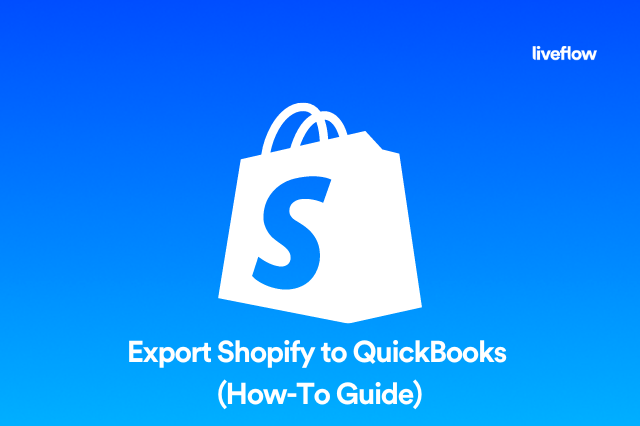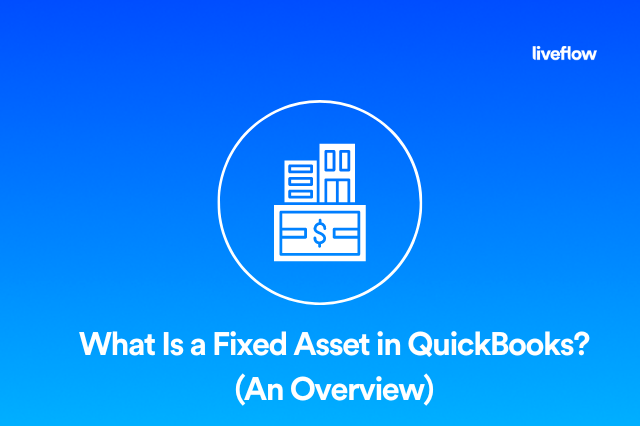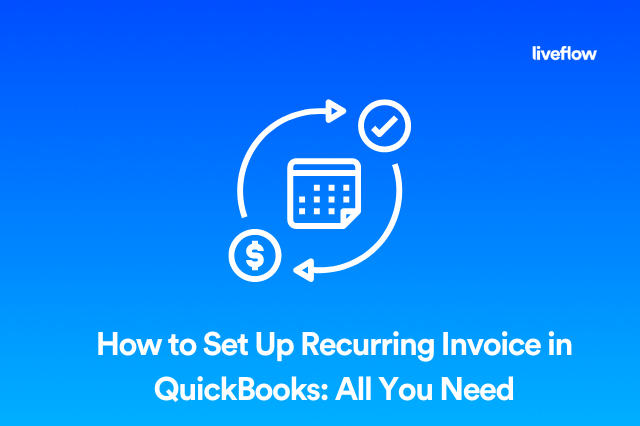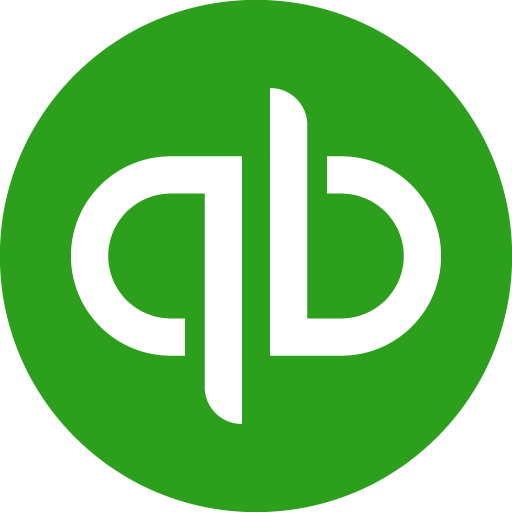One of the best features of both QuickBooks Desktop and QuickBooks Online is the ability to pay your employees with direct deposit. But sometimes, you might want to print a physical check instead. To do this, you will need to learn how to print checks in QuickBooks.
With QuickBooks, you can print physical checks whenever you want; you can even automate the process so that checks get printed every pay period and are automatically sent out to employees.
In this article, we will explain how to print checks in QuickBooks Desktop and How to print checks in QuickBooks online so that if you ever need to print a physical check for one of your employees, you'll know exactly how to do it in QuickBooks.
Can you print checks out of QuickBooks Online?
Yes! QuickBooks allows you to print physical checks whenever you want to. The system can even calculate earnings based on pay rate and hours worked so that you don't need to spend long hours figuring out how much each employee should be paid; simply enter their hours worked, and the system will calculate the exact amount that they should be paid out for any given pay period. QuickBooks can even calculate bonus pay such as overtime and can even manage deductions, such as taxes, automatically.
Here’s how to print payroll checks in QuickBooks Online and QuickBooks Desktop in 2022:
1. Select the option that says “Write Checks” from the QuickBooks Banking Tab
2. Select "Print Forms" and then choose the option that says "Vouchers."
3. Next, Select the bank account that you want to draft the check from
4. Now, you’ll need to load some blank sheets into your printer
5. Once everything looks good, you just click "Print", and the check will print
Keep in mind that you will need to select the employee that you want to print the check for. By default, QuickBooks will print all checks that have been queued up for printing.
This option will be presented to you when you navigate to the write checks panel, so if you don’t want to print all of those checks and you only want to print a single check, you will need to uncheck the other checks in the list, and only leave a check mark beside the check for the specific employee you are issuing the check to. This is the same in both QuickBooks Desktop and QuickBooks online.
How To Print Payroll Checks In QuickBooks Online?
To print payroll checks in QuickBooks Online, follow these steps:
- Go to the "Payroll" menu and select "Employees."
- In the "Payroll" menu, select "Print Checks."
- Select the employee for whom you want to print a check.
- Choose the date range for the pay period for which you want to print checks.
- Select the check style you want to use. QuickBooks Online offers several check styles to choose from.
- Choose your printer and click on the "Print" button.
- After the check has printed, you can record the check as having been paid by going back to the "Employees" menu and selecting "Payroll."
It's important to note that before you can print payroll checks in QuickBooks Online, you'll need to purchase compatible check stock and set it up in QuickBooks. If you need help with this process, you can refer to QuickBooks Online's help articles or contact QuickBooks support.

Can QuickBooks Automate Check Printing in 2022?
Yes, with both QuickBooks Desktop and QuickBooks online, you’ll be able to print checks automatically on a recurring schedule based on your employees’ hours worked. All you need to do is enter their pay rate and hours worked, and the system can automatically send a check out to them at the end of each pay period.
This way, all you need to do is check your printer on payday, and you will have all of your employees’ paychecks ready to go. This way, you won’t need to print them one at a time. You’ll only need to put them in envelopes and hand them out to your employees. This can save you a ton of time compared with other traditional check printing services. You can find this option under the setting tab of the “Write Checks” panel in QuickBooks.
How do you set up QuickBooks Online to print checks?
By following the steps above, you will be able to print checks directly from within QuickBooks Desktop and QuickBooks online in 2022. Remember, though, that you will need to have check pages loaded into your printer: otherwise, the checks will not print properly. Also, you will need to make sure that your printer has been properly configured to print checks in the first place.
By default, QuickBooks will not recognize any of the printers in your office, even if those printers are running on the same network as your QuickBooks account. However, it’s not that hard to set up a printer to print checks in QuickBooks. Let’s look at how to do that now.
How do I set my printer to print checks?
Before you can print checks, you'll need to make sure that your printer has been properly configured in QuickBooks. This is because the system won't automatically recognize that you have a printer or that you want to print to a specific device.
Fortunately, the process for setting up a printer in QuickBooks Desktop and QuickBooks online is very easy. Simply follow the steps below, and you should be all set up and good to go.
How to setup a printer in QuickBooks Desktop and QuickBooks Online in 2022:
1. First, click on the file tab and choose the option that says “Setup Printer”
2. Next, Select “Paycheck” from the “Form” dropdown menu
3. Now, select "Voucher", and then click "Align" and select "Print."
4. Finally, click "Print Sample."
5. If everything looks good, then click align again
6. Finally, click "Save", and you'll be all set to print checks from that device
As long as your printer remains on the same network, your device will always recognize that printer as the default device for physical check printing. Of course, you can always follow the same process to add another printer or change your default printer settings.
Do you need a special printer to print checks from QuickBooks?
No, you don’t need any sort of special printer to print checks from QuickBooks or QuickBooks Desktop in 2022.
However, you will need to follow all of the steps above to ensure that you have configured the software to be able to print checks, that you have loaded the correct paper into your printer, and that you have properly set up your printer with the QuickBooks application.
If you have done all of these things correctly by following the steps listed above, then you’ll be able to print checks from your printer and send them out to your employees on payday.
Summary
Although most employers prefer to pay their employees via direct deposit to your employees' chosen bank accounts, some employers still issue physical paychecks. Fortunately, you can do both tasks directly from QuickBooks Online or the QuickBooks Desktop application.
You can even automate the process so that paychecks are automatically calculated and sent out to your employees on a regular schedule. All you need to do is enter the number of hours worked, and QuickBooks will do the rest.
Recommendation
LiveFlow is one of the very best small business accounting tools available on the market in 2022. The system helps businesses manage their finances with simple templates that can save your company a ton of time on money compared to traditional manual bookkeeping processes. Best of all, you can try out everything the LiveFlow has to offer with a free 30-minute demo. So, if you are ready to take the stress out of business accounting and bookkeeping, then try LiveFlow today, you won’t regret it.