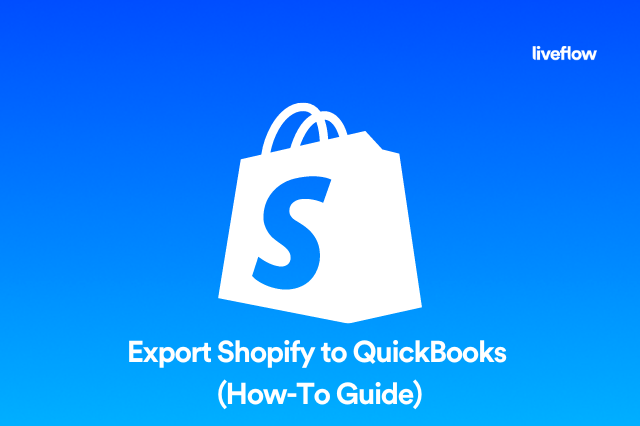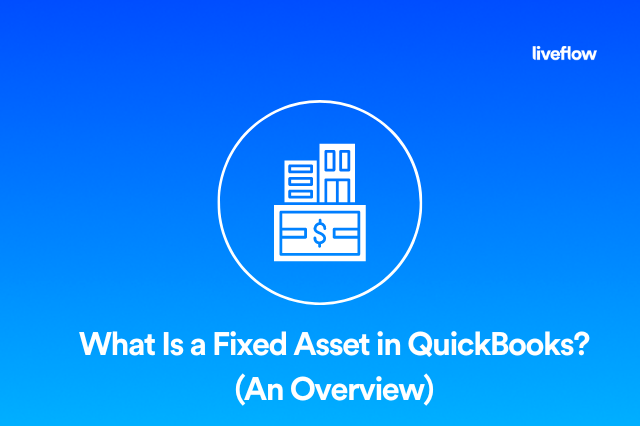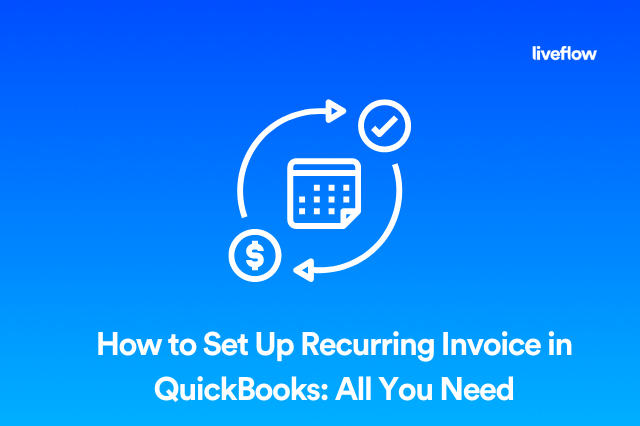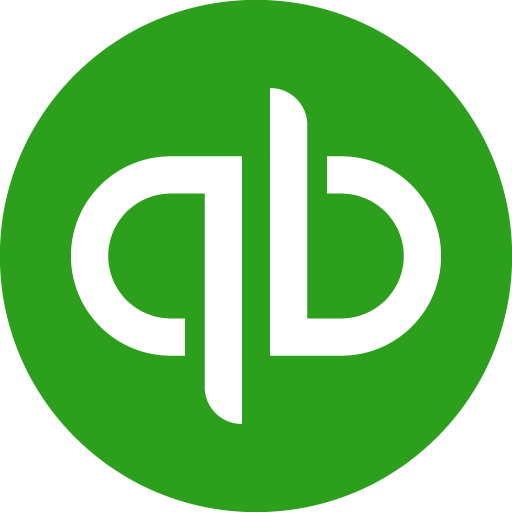There are a few reasons why you might want to merge vendors in QuickBooks. Maybe you’ve accidentally created more than one vendor profile for the same supplier. Or maybe one of your vendors has merged with or acquired another. Either way, you will want to consolidate those accounts, so you can keep accurate records of what you owe your suppliers and service providers.
The good news is this is fairly straightforward. So let’s take a closer look at how to merge vendors in QuickBooks.
How do I merge vendors in QuickBooks online?
The process of merging vendors in QuickBooks is quite simple, but there are some essential steps that you don’t want to miss. Here’s what you need to do to get this done without any issues:
1. Make sure that you are logged into QuickBooks in single-user mode – you should not merge vendors in multi-user mode
2. Make a backup of your QuickBooks company file – you should do this whenever you are going to make any big changes to the structure of your account, just in case something goes wrong!
3. Turn off multi-currency mode if it’s enabled
4. Make sure that the vendors you are merging are the same type – you can’t merge direct deposit vendors with tax authority vendors or paid online vendors, and vice versa
5. Make sure that you really need to merge the vendors – you can’t undo this once it’s done, although you can reinstall your backup to roll back your system
6. Visit the company menu and choose merge vendors from the options list
7. Select the vendors you want to merge and click next
8. Select which vendor will be your master vendor
9. Confirm that you want to merge the vendors, and then click okay
Once this process is completed, all of the transactions related to the vendors you have merged will become part of the master vendor profile. If you prefer visual aids, check out this explainer video from MyCloudBookkeeping below.
How do I merge vendors in QuickBooks Desktop 2022?
The process for merging vendors in QuickBooks desktop is very similar to the online process.
You will find, however, that if you are using QuickBooks’ accountant version instead of business or enterprise versions, the process will be a little different. In that case, you will need to go to the Accountant menu, then Client Data Review and then select Merge Vendors.
Since that only applies to accountants who manage companies for various different clients, it’s unlikely that you will need to use that process when merging vendors in QuickBooks for your own business.
What happens when you merge vendors in QuickBooks?
When you merge vendors in QuickBooks, you are moving all the information from the merged accounts into the account you select as your master vendor account. This means that all invoices and other information that apply to your merged vendors will become part of the master vendor account.
This is an important step in keeping your QuickBooks accounting system up to date because if you have several different profiles for the same vendor, it could affect financial decisions and complicate bill paying.
How do I merge two accounts in QuickBooks?
As we’ve already mentioned about how to merge vendors in QuickBooks, it’s a very simple process of selecting all the accounts you want to merge, selecting the one you want to keep as the master vendor, and completing the merge.
It’s very important that this is done in single-user mode to ensure that no one else is working and making changes in the system. If changes are made when you are merging accounts and vendors in QuickBooks, the results might not be as expected.
Take your QuickBooks report to the next level
Hopefully, this article has helped to explain how to merge vendors in QuickBooks. Like most processes in the QuickBooks accounting system, this is designed to be as user-friendly and intuitive as possible, and once you’ve done it a few times, you should have mastered it.
That having been said, if your accountant and bookkeeper set vendors up correctly, this is not something that should be done too often.
QuickBooks is a fantastic accounting package, but sometimes, it doesn’t have all the live reporting tools you need. That’s exactly why we built LiveFlow and our Google Sheets Add-On. Our platform allows you to create a live, real-time integration between QuickBooks and your custom Google Sheets spreadsheet reports.
That means that even when you make changes to QuickBooks like merging vendors, your Google Sheets based reports will always have the very latest information available to managers and owners who need the latest figures.
If you’d like to find out more about how LiveFlow can help you to automate reports from QuickBooks, we’d love to talk or give you a demo. Contact our team to find out more.