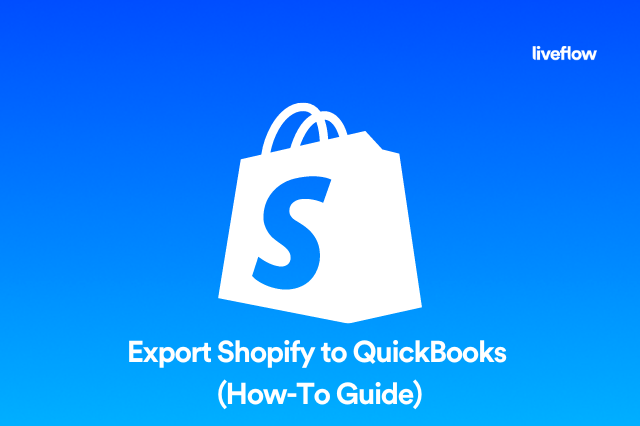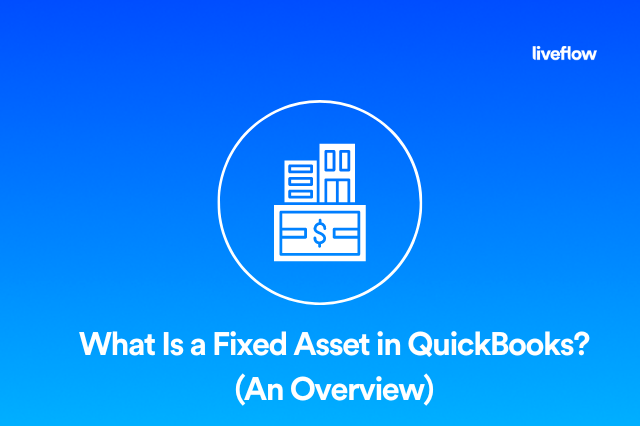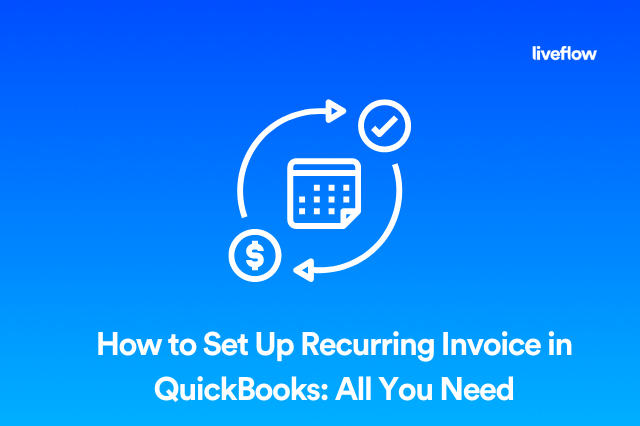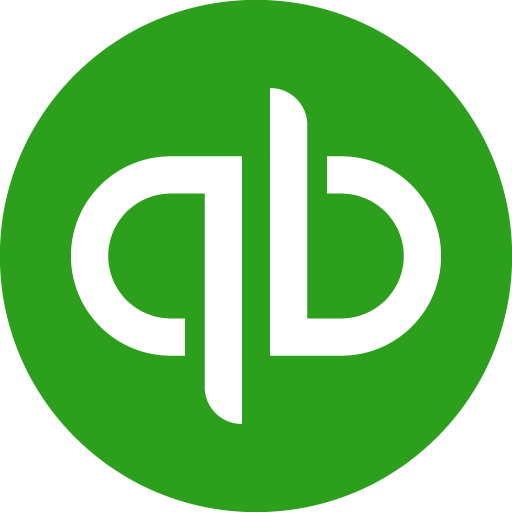Your accounting journal is the most important financial record-keeping tool in your business. It’s where you record all your sales, expenses and other transactions. That means that learning to make journal entries in QuickBooks is one of the most important steps in getting started with this accounting package.
Let’s take a closer look at what a QuickBooks journal entry is, how to make a journal entry in QuickBooks, and everything else you need to know to get started.
How do journal entries work in QuickBooks?
Usually, in QuickBooks and other accounting software packages, you or your accountant or bookkeeper will set up various accounts where you will record transactions for specific things. However, sometimes, you also need or want to make QuickBooks journal entries to the general ledger.
Journal entries can be used to correct mistakes that have been made posting to various accounts, or they can be used to make adjustments, including end-of-year adjustments.
Essentially, QuickBooks journal entries allow you to move transaction records from one place to another in your accounting package, so you have the correct values in the various accounts in your system.
How do I make a journal entry in QuickBooks online?
The good news is the answer to the question of how to make a journal entry in QuickBooks online is pretty simple. Here’s what you need to do:
1. Open the Make General Journal Entries menu from the Company menu in QuickBooks
2. If you need to make a backdated entry, change the date – QuickBooks will always default to the current date if you don’t choose a specific date
3. Enter a number for your journal entry if you don’t want to use the next sequential number
4. Select or enter the account in the Account column
5. Enter the amount in the debit or credit column
6. Enter your description of the transaction in the Memo column
7. Remember that QuickBooks uses the standard double-entry method, so you need to ensure that your debits and credits balance
8. Save and close
The changes you make using journal entries in QuickBooks will allow you to adjust other accounts without changing information that has already been recorded there. This is useful, because as you probably already know, once something is entered into your accounting system, you can’t simply change it at will. For a more detailed visual aid, check out the video below.
When would you enter a journal entry in QuickBooks?
Usually, when you or your bookkeeper is entering transactions into your accounting software, they will enter them in a specific account. This makes it easier to track them and makes it easier to complete your financial year end and taxes.
However, sometimes, one of the entries you have made needs to be adjusted for various reasons. Journal entries are the best way to do this because they don’t require you to change the original entry. Making changes to your general ledger will update your income statement and other important reports.
One common reason why journal entries may be necessary is if an expense is recorded in the wrong account. Making a journal entry in QuickBooks allows you to credit the entry in the incorrect account and then re-enter it in the correct place.
Since different types of expenses have different tax implications, this is particularly important to ensure that your end-of-year tax calculations are correct. While it’s not ideal to make mistakes when capturing sales data or expense information, this is the easiest and best way to fix those mistakes when they do happen.
How do I create a journal entry in QuickBooks desktop 2022?
The good news is that QuickBooks online and the desktop version are very similar. So the answer to the question about desktop entries is much the same as how to make a journal entry in QuickBooks online. If you have mastered the online version of the platform, the desktop version will be much the same.
Usually, however, journal entries should be done by a trained bookkeeper or accountant, who understands why they might need to be made, and the correct procedure to ensure that your accounting software is up to date and accurate.
More Options to Get More Out of QuickBooks
While you’re adjusting your accounting system to correct mistakes, you could also consider adding third-party automation tools that make keeping your reports up to date quick and easy too.
LiveFlow is a QuickBooks add-on that allows you to create real-time integrations between your QuickBooks account and custom Google Sheets reports. The LiveFlow Google Sheets Add-On is always up to date once it’s connected too, so no matter how many changes and journal entries you make in your system, you will always have the most important financial information for your business on hand in an easy-to-read format.