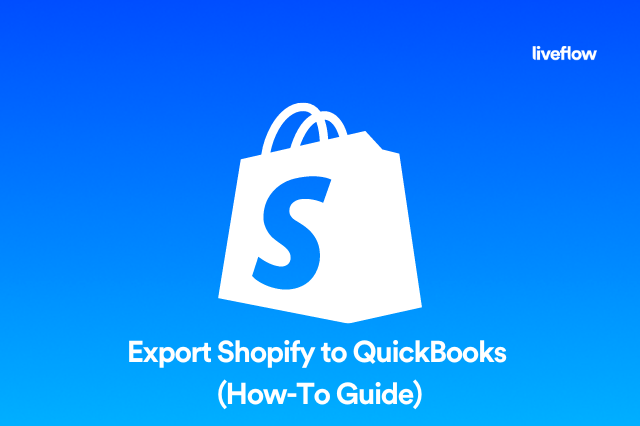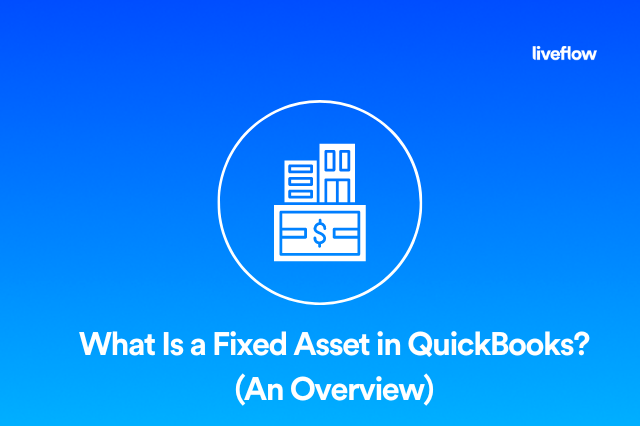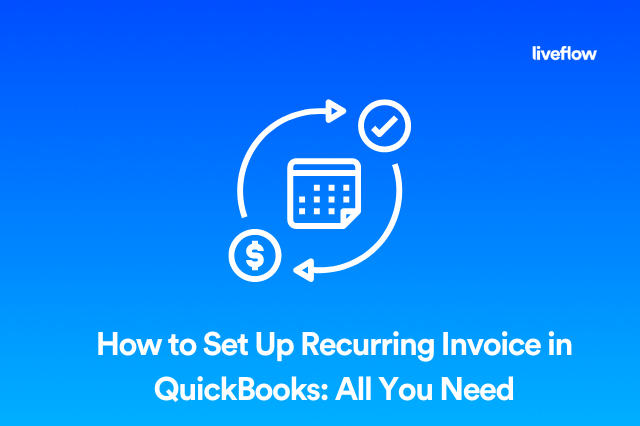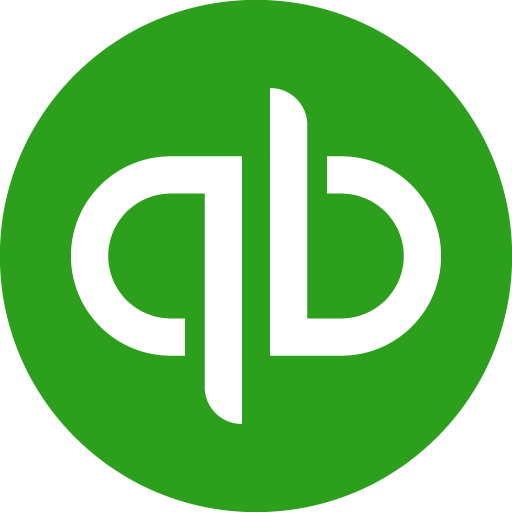Most small and medium-sized businesses are concerned about two main scenarios: how much money they have and how much money they made. These questions can be answered easily with the help of QuickBooks Online through the Profit and Loss statement.
The most valuable snapshot comes not from static P&L numbers which you look at once a month but from a real-time comparison of your Budget vs Actuals. In this article, we will discuss how to create your QuickBooks Online Budget, start budgeting with QuickBooks Online and use LiveFlow to seamlessly generate a real-time Budget vs Actuals dashboard.
Does QuickBooks have a Budgeting tool?
Yes. Use QuickBooks budgeting tools to create a budget for your small business like described below, step by step.
Creating a budget is fairly straightforward, albeit time-consuming. There are some features that allow you to integrate external data or copy the previous year’s data into the current year’s budget, but most of the data manipulation in QuickBooks Online is entirely manual.
Here is how to create a budget in QuickBooks Online:
1. Start with navigating to your Settings → Tools → Budgeting → Add budget.
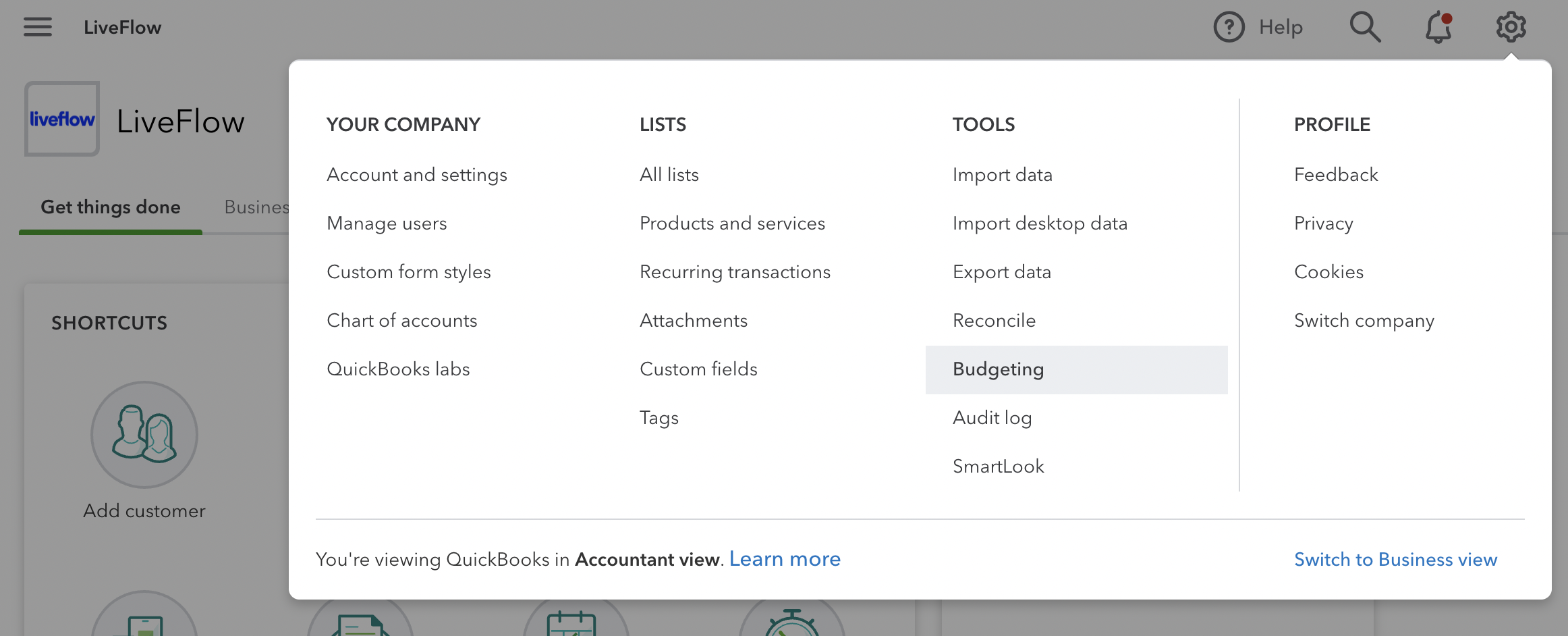
2. Like most platforms, you will start with administrative data that includes a name, fiscal year for the budget, interval, and if you want to subdivide the budget.
Give your budget a name, define the time period you are budgeting for, choose the interval (the most popular option is “Monthly”) and subdivide by Classes or Customers if needed. Hit the button “Next”.

3. Voilà! You’ve finished with the administrative part of the budget!
Now, the laborious part comes into play. You can manipulate the cells for income and expenses as detailed as you would prefer.
Unfortunately, given the unique and highly individual nature of a company’s budget, this part must be conducted manually. You may project higher sales or expenses during certain parts of the year that you need to indicate and update.
Now you can run your Budget vs Actuals report:

You will receive this helpful overview that will help you to understand whether you are hitting your budget goals or overspending.

However, creating multiple scenarios or building your own reports can be tricky. Also, you might want to invite your peers to look at those reports and scenarios.
Now is the point where LiveFlow can really provide value to your financial reporting process. Instead of manually inputting actual information to compare that to your budget, LiveFlow takes care of that for you automatically in Google Sheets. We’ll show you how.
Connect with LiveFlow
Budgeting and forecasting with LiveFlow are faster due to the integration and automation capabilities. It’s a spreadsheet that automatically connects to your real-time data from QuickBooks, so you have updates when and where you need them. The LiveFlow Google Sheets Add-on enables you to create customized dashboards with the data you want to track and provide real-time views for your team.
You can integrate your accounting data such as Profit & Loss, Balance Sheet, Cash Flow, AP and AR Aging reports with QuickBooks Online. Using the Google Sheets add-on will allow you to view your Google Sheets Budget vs Actuals in real-time. After that, you can create your financial budget using LiveFlow’s free financial planning template. This will give you a clear picture of your finances.
Using this connection, you can aggregate all of the information you enter into the Financial Plan sheet. The Summary Dashboard can be updated automatically if anything changes, so you don't have to rescan anything or reenter anything. The dashboard displays the most important metrics, such as your runway, projected cash balance, burn rate, revenue, gross margin, and operating margin, in an easy-to-understand format.
Get started using LiveFlow and Google Sheets to track your Budget vs Actuals.

Does QuickBooks have a budget template?
Nope, but LiveFlow does. Check it out here: Budget vs. Actuals Financial Planning Template
Does QuickBooks Online have forecasting?
Not really. Grab this free forecasting template here: Forecasting P&L Template For Excel & Google Sheets
─
LiveFlow connects QuickBooks to your Google Sheet and automatically updates your financials. Spend less time manually moving data and more time driving your business forward. LiveFlow’s focus is to help companies automatically pipe all financial data into a single place. LiveFlow’s customers are modern Finance Professionals at companies such as Nova Credit, Ascent CFO, and Gorgias.