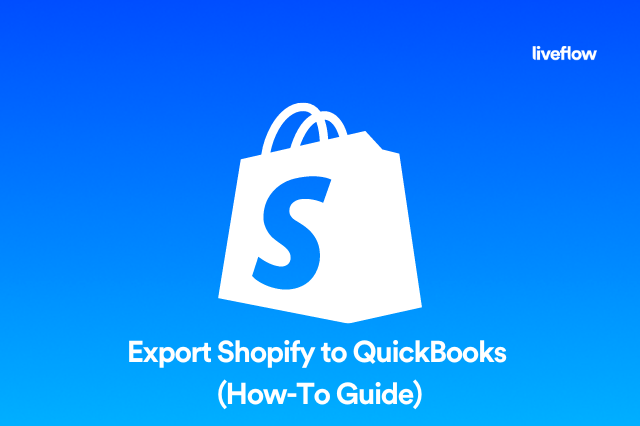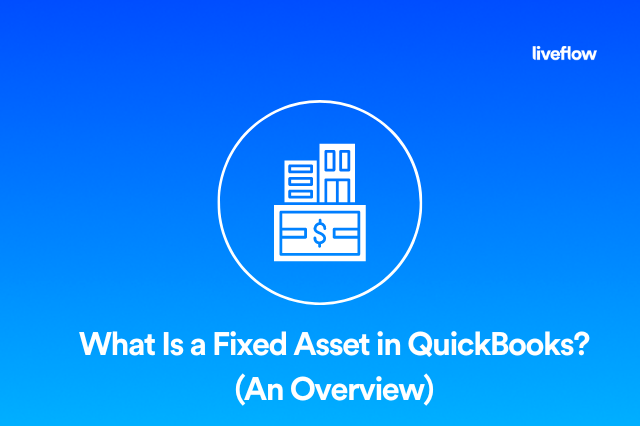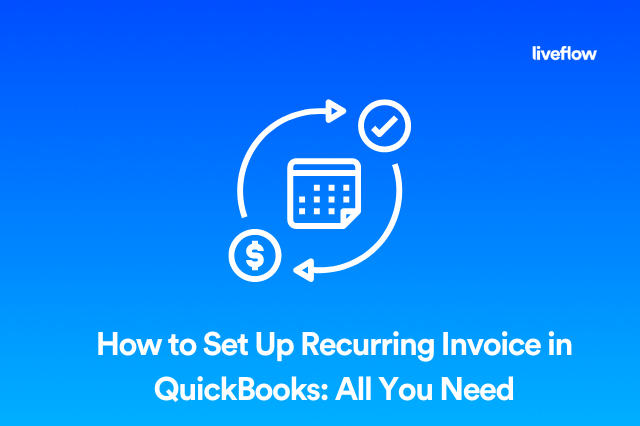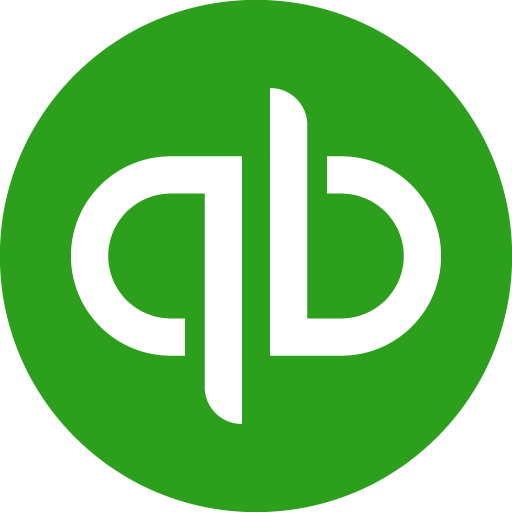Why connect QuickBooks to Google Sheets?
Who doesn’t want to save time on those tedious, manual tasks like moving data from QuickBooks? Instead of wasting hours of your valuable time manually copy-pasting information into Google Sheets or downloading CSV files, why not spend this more time discovering business insights to move our business forward?
The great news is that automating your data flow from QuickBooks to Google Sheets is easier than you think, and you can get started in just a few minutes!
5 ways to bring your QuickBooks data into Google Sheets
1. LiveFlow’s Google Sheets Add-On for QuickBooks

LiveFlow automates your financial workflows - unlike Zapier that can help you with different apps, LiveFlow is exclusively focused on Financial apps like QuickBooks, Xero, NetSuite, Bank Accounts, Stripe, and more.
LiveFlow offers a Google Sheets Add-On that lets you plug QuickBooks data directly into your Google Sheet and set up a customized automatic refresh schedule, so the data gets updated automatically without you doing a thing.
Benefits of importing QuickBooks data to Google Sheets with LiveFlow:
- Installing LiveFlow is easy and straightforward. You can get started in a matter of minutes!
- You can connect your P&L, Balance Sheet, Cash Flow, A/P, A/R, Trial Balance, General Ledger, Income by Customer Summary, Account List, Profit & Loss Detail, Transaction List and countless other reports. See the full list of reports here.
- You can insert your own rows and columns directly in your report to create custom formulas, gross margin rows, budget columns and a lot more. See how.
- You can connect to multiple QuickBooks accounts, making it easy to import data from numerous entities. As an accountant, you can import different reports from various clients.
- Create live Budget vs. Actuals reports, automate consolidated reporting, create live department budgeting and much more.
Downsides of importing QuickBooks data to Google Sheets with LiveFlow:
- LiveFlow only supports QuickBooks as a data source right now.
Rating: 5 stars on Google Apps Marketplace and QuickBooks App Store
2. Zapier

Zapier lets you import your QuickBooks data into Google Sheets with ease. Zapier is one of the most popular tools to connect apps and does a phenomenal job.
Benefits of importing QuickBooks data to Google Sheets with Zapier:
- Zapier is proven to be very reliable.
- You can easily set up if you don't have technical know-how.
- You can connect over 2,000 apps.
Downsides of importing QuickBooks data to Google Sheets with Zapier:
- You can only import individual rows of data (such as when you create a New Invoice in QuickBooks, Zapier will generate a new row for you in your Google Sheet). You can make this work, but it's hard to get a full report in your Google Sheet.
- You can not import your Profit & Loss (P&L), Cash Flow, and Balance Sheet reports, which is necessary for many Finance Teams.
Rating: 4.5 stars on G2
3. G-Accon for QuickBooks

G-Accon is another Google Sheets Add-On which, similarly to LiveFlow’s add-on, plugs directly into your QuickBooks account and enables you to pull your reports into your Google Sheet.
Benefits of importing QuickBooks data to Google Sheets with G-Accon:
- G-Accon supports almost all report types from QuickBooks. You can import your Profit & Loss (P&L), Cash Flow, Balance Sheet, Transactions Lists, and other reports.
- You can connect to multiple QuickBooks accounts.
Downsides of importing QuickBooks data to Google Sheets with G-Accon:
- The user experience of G-Accon is slightly outdated, and it’s hard to navigate around. You will need to spend time figuring out how it all works.
- If you have connected to multiple QuickBooks accounts, it is pretty cumbersome to switch between those accounts as you need to sign out of your account every time and sign in again - it takes some time to learn it too.
Rating: 4.7 stars on Google Apps Marketplace
Check our comparison of LiveFlow vs. G-Accon here.
4. Google Apps Script

If you are a JavaScript wizard or just love to build things yourself, there is another option for you. You can create your own Google Apps Script which connects your QuickBooks account to your Google Sheets and imports the data.
Be aware that this method is probably not the easiest if you look to solve this problem in the most quick and efficient way possible. While it gives you flexibility to create exactly what you want, It requires a significant time investment and maintenance to keep this running smoothly.
Benefits of importing QuickBooks data to Google Sheets with Google Apps Script:
- You can customize your script as much as you like to pull data from QuickBooks to Google Sheets.
Downsides of importing QuickBooks data to Google Sheets with Google Apps Script:
- The process of building your own app requires a significant amount of time.
- It requires you to have coding knowledge in JavaScript.
- Even after launching it, you will need to spend time to keep up with maintenance and debugging.
Rating: 4.4 stars on Google Apps Marketplace
5. Cdata

The last option we found is CData, which looks like a more complex platform than, for instance, LiveFlow and G-Accon, and requires you to set up some data engineering processes to get up and running.
CData has an API Server, a lightweight Web application that runs on your server and produces secure feeds of QuickBooks data for your Google Sheets.
Benefits of importing QuickBooks data to Google Sheets with CData:
- You can customize the way your data is piped into Google Sheets
- You can connect to your other data sources (CData supports 200+ of them)
Downsides of importing QuickBooks data to Google Sheets with CData:
- It requires a decent amount of time to get started because of the complexities involved.
- You will have to use the ImportData function in Google Sheets and re-create the data query you’re looking for in QuickBooks. For instance, if you want to grab your customers and filter them by Type = “Commercial”, then you’ll have to write Customers/?filter=Type eq 'Commercial'
- Remembering all these queries for various data reports can be quite a task.
Rating: 3.9 stars on G2
Conclusion
Similarly to so many other things in life, the answer to “what’s the best tool out there?” is that “it depends”. We have broken down the options you have below:
If you are looking for a solution that’s quick and easy to set up, and lets you import Financial Reports from QuickBooks (like Profit & Loss, Cash Flow, Balance Sheet), then we recommend LiveFlow.
If you are looking for a solution that connects not only to QuickBooks but to all of your other data sources in your stack, then we recommend Zapier.
If you are looking for a solution that gives you the flexibility to customize everything to your own needs and that you can create yourself, then, we recommend Google Apps Script and CData.
Got any questions or feedback? We are all ears!
Just hit the blue Intercom icon in the bottom right corner of the screen to get in touch with us.